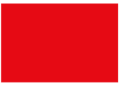DDPAI » Product Manuals » N5(2026) User Manual
DDPAI N5 Dual (2026)
User Manual
- Product Introduction
- App Connection
- Installation Instructions
- Function Introduction
- Maintenance
- FAQ
Product Introduction
Appearance
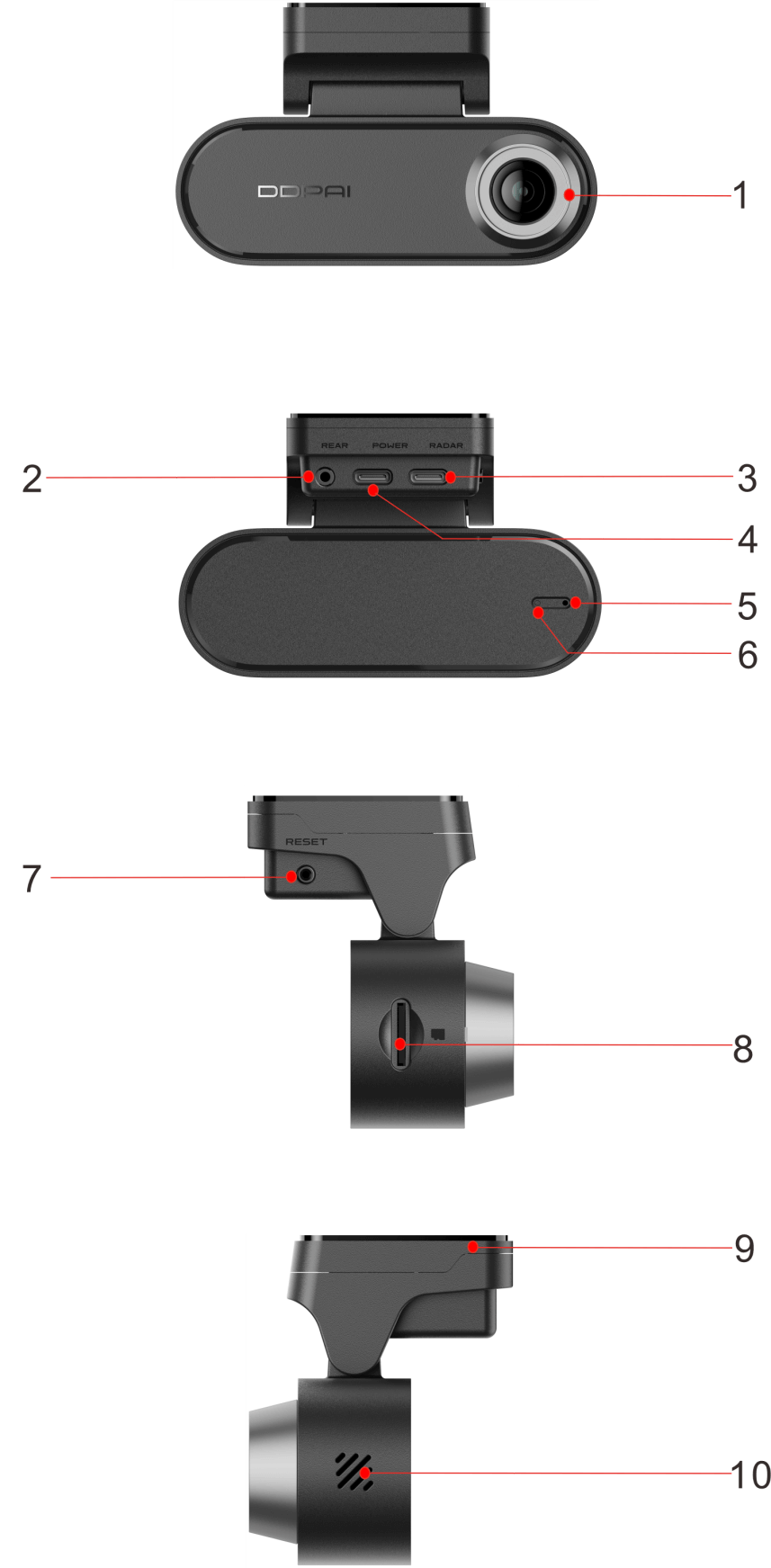
No. | Component |
1 | Lens |
2 | Rear Camera Port |
3 | USB Type-C Port (for radar) |
4 | USB Type-C Port (for power) |
5 | MIC |
6 | Indicator |
7 | Function Button |
8 | Memory Card Slot |
9 | 3M Adhesive Bracket (Removable) |
10 | Speaker |
Indicator Guide
Indicator | System Status |
Flashes Green Slowly | Recording |
Flashes Green Quickly | Emergency Event |
Steady Yellow | Upgrading |
Flashes Blue | Bluetooth Authorization |
Flashes Purple Slowly | Parking Monitoring |
Flashes Red Quickly | Not Recording/Abnormal Storage |
Specifications
Model | N5 Dual |
Input | 5V⎓2A |
Storage | |
Support Micro-SD card with the maximum capacity of 512GB and rating of U3(UHS-3) or above | |
Resolution | Front Camera: 4K 3840*2160@30fps |
Aperture | F1.8 |
Encoding Technology | Support AI.265 / H.264 encoding |
Field of View (FOV) | 143° |
Wi-Fi | 5.8GHz |
Super Capacitor | Supported |
Bluetooth | BLE5.4 |
Video Format | MP4 |
Satellite Navigation System | Support GPS, Beidou, GLONASS |
Dimensions | 102 x 21.9 x 36mm |
Working Temperature | -4℉ to 158℉ (-20℃ to 70℃) |
Storage Temperature | -40℉ to 185℉ (-40℃ to 85℃) |
App Connection
Downloading DDPAI App
Please scan the QR code below or search for “DDPai” in Google Play Store (Android) or App Store (iOS) to download the DDPAI App.

Bluetooth Connection
● Bluetooth Connection
For the first time of use, please connect the N5 Dual to your mobile phone through the Bluetooth.
Step 1: Power on the Dash Cam. Turn on the Bluetooth of your mobile phone.
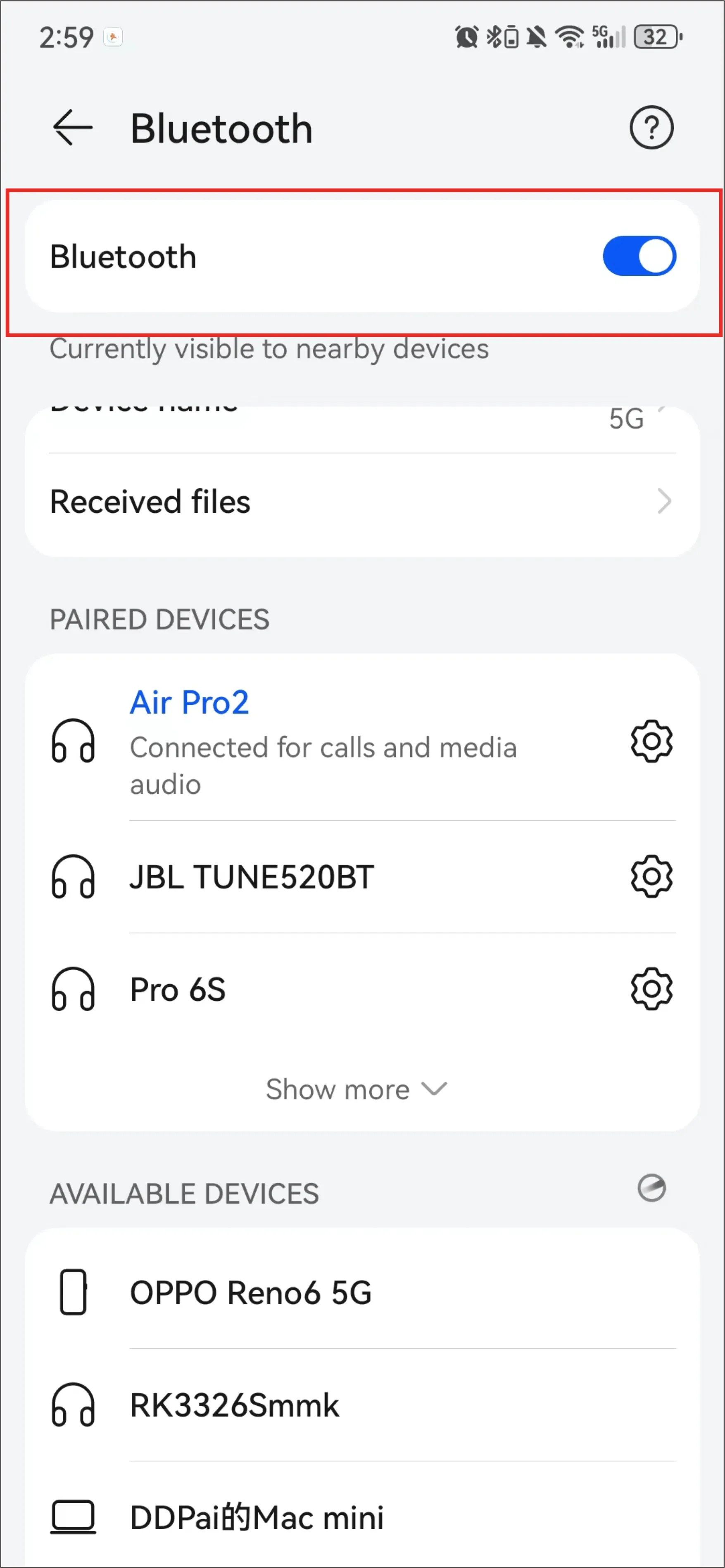
Step 2: Launch the DDPAI App, tap “Device”> “+ Add a device”.
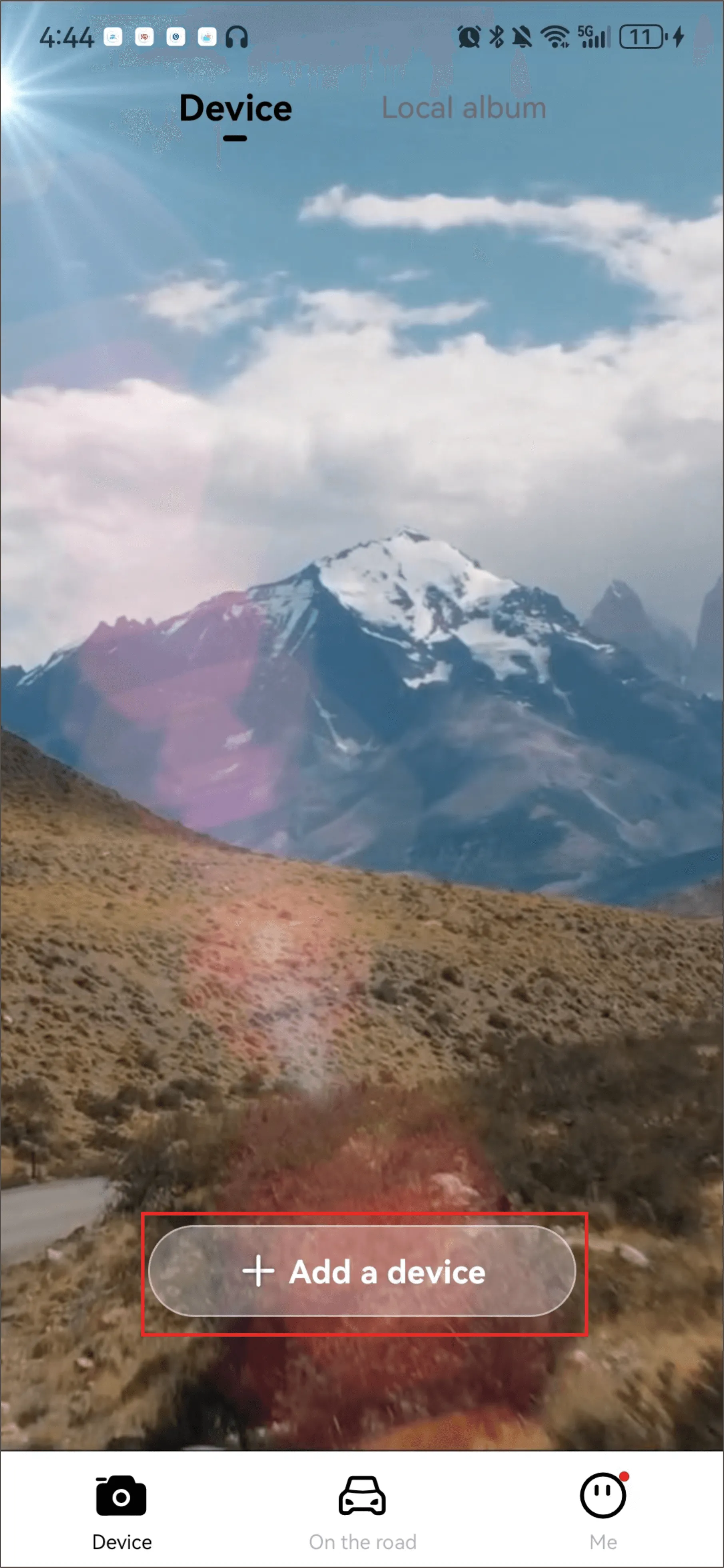
Step 3: Select the current device name (DDP1CXXXX) in the detected Bluetooth device list.
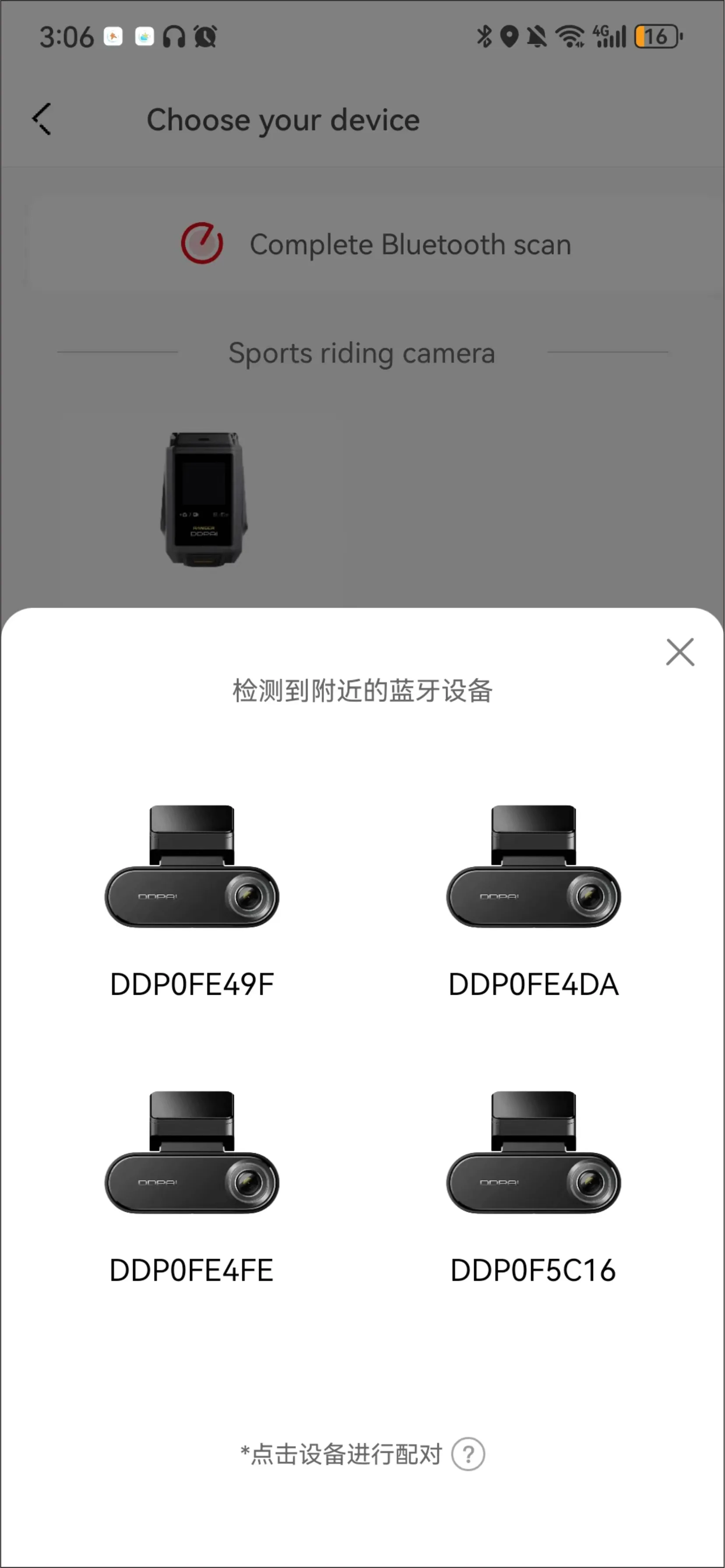
Step 4: Press the function button on the Dash Cam to authorize.
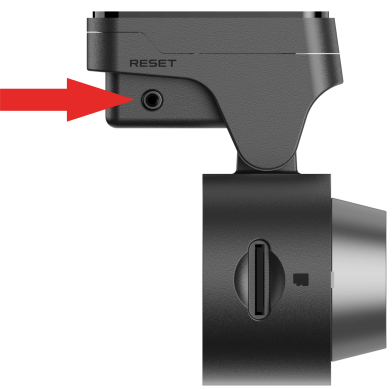
Notes:
● If you fail to search the Bluetooth device, you can tap “Rescan” to search for the Bluetooth device again.
● The device can only connect to one phone at a time via Bluetooth.
●To connect a different phone, please either turn off Bluetooth on the currently connected phone, remove the device from the app, or reset the device to allow another phone to connect via Bluetooth.
● Wi-Fi Connection
- For iPhones:
Step 1: Tap “Go to connection” > “WLAN”
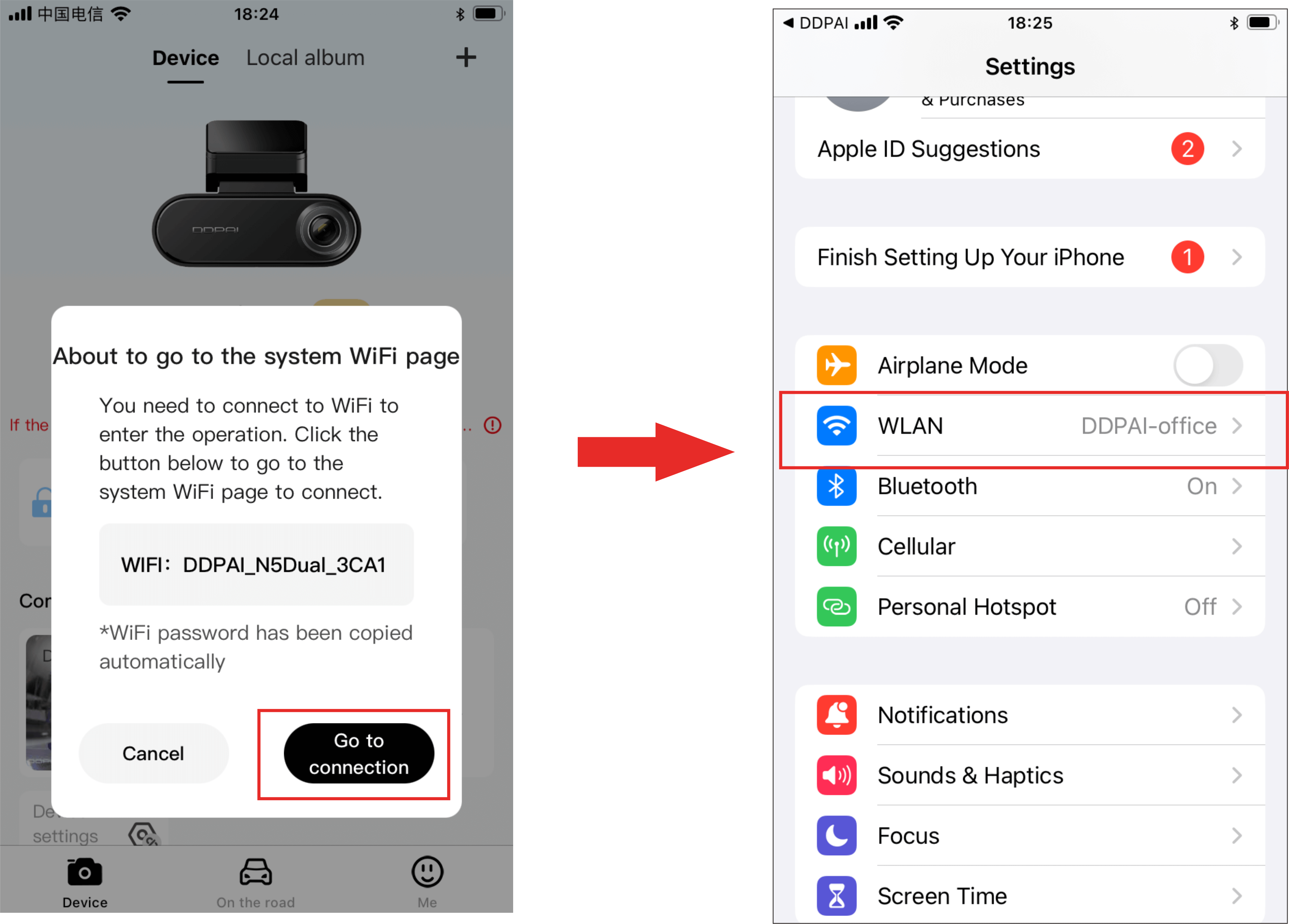
Step 2: Select the current device (such as “DDPAI_N5Dual_XXXX”). Paste the password directly into the edit box, or choose to enter the password manually (default: 1234567890). They tap “Join”.
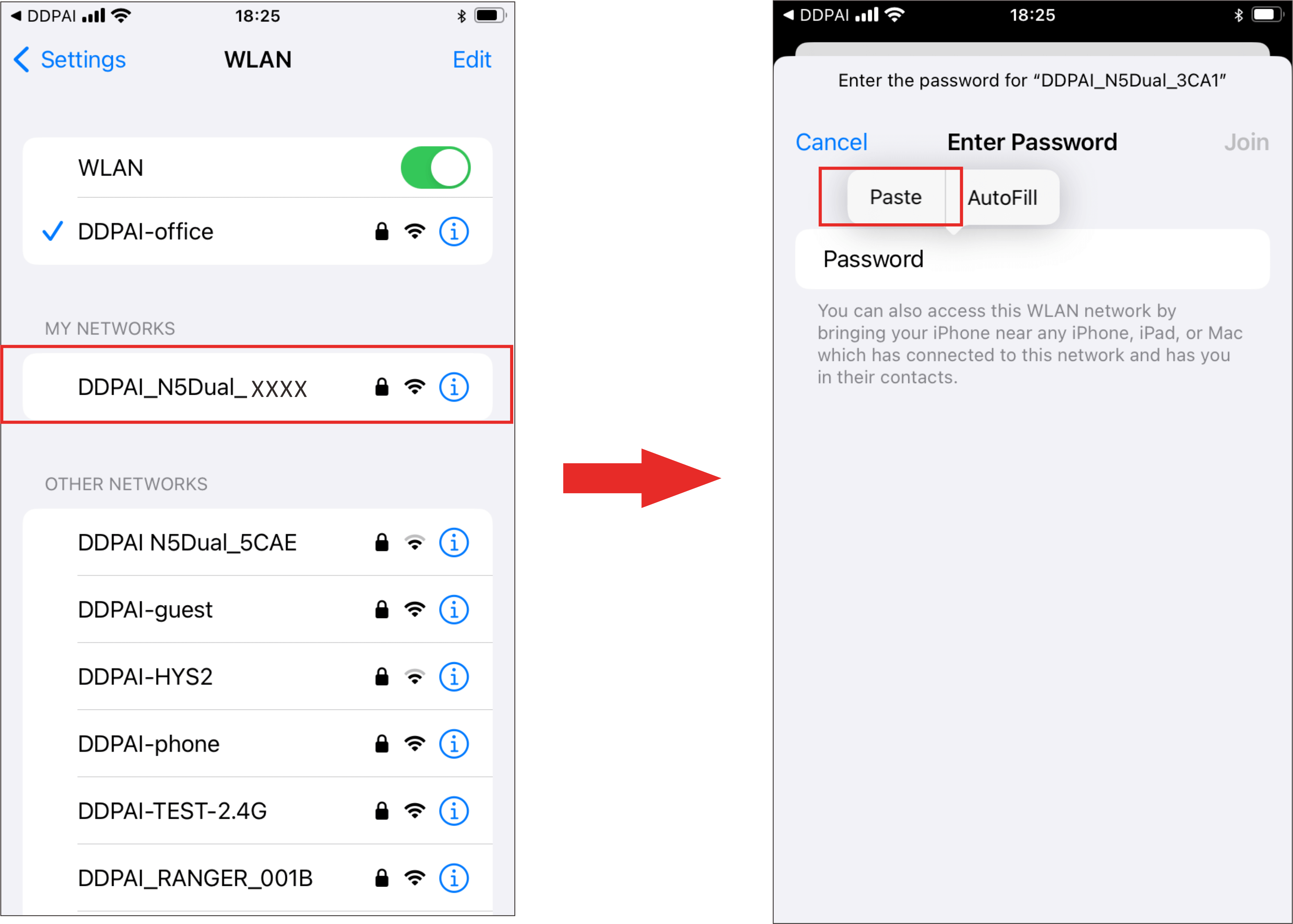
- For Android Phones:
If the Wi-Fi function is turned on normally, the system will automatically connect without the user having to manually connect.
① Launch the DDPAI App, enter the “Device” page, tap “+ Add a device“, enter the “Choose your device” interface, and then tap “Device without Screen“.
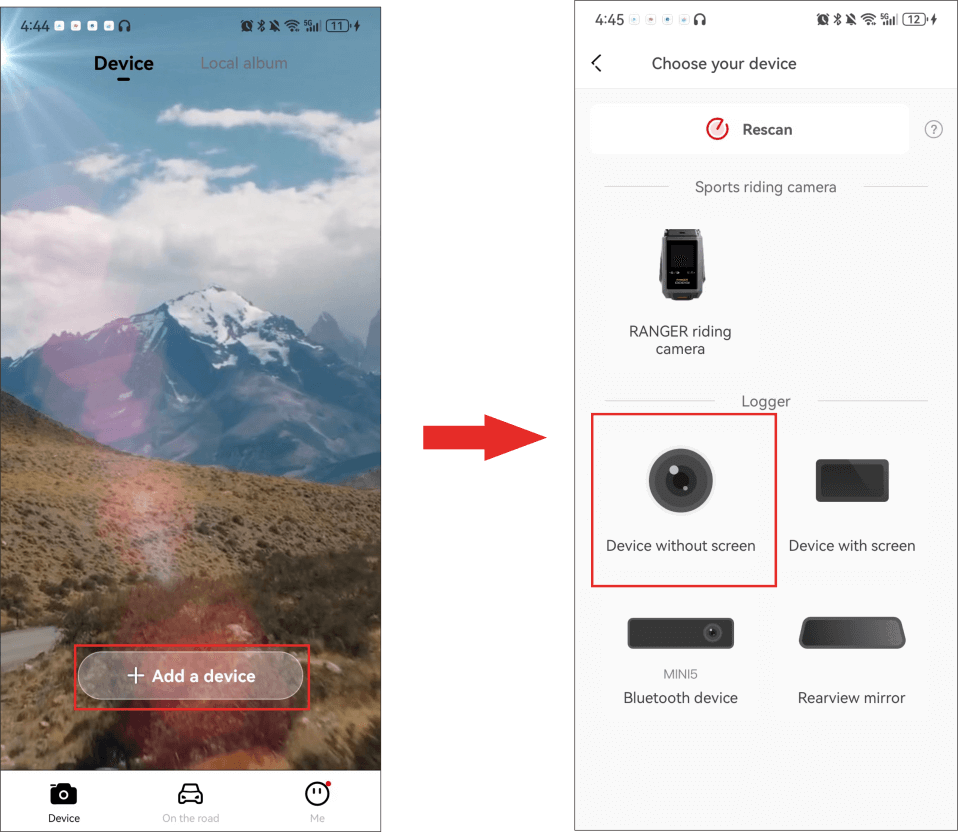
② Tap “Next” > “Connect to Wi-Fi” in turn, and the detected Wi-Fi of the Dash Cam will be displayed.
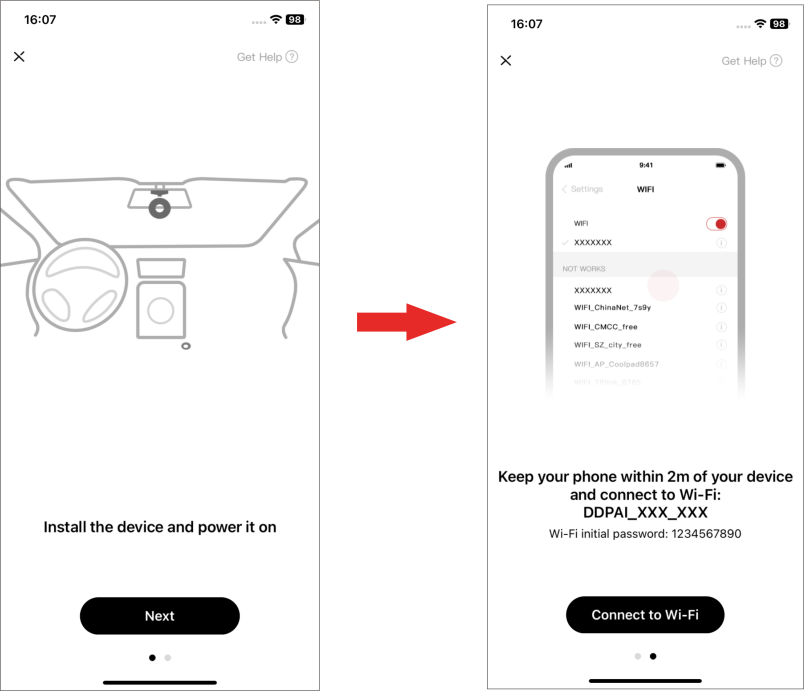
● For iPhone:
When you enter the“Settings”interface, select “WLAN” > “DDPAI N5Dual_XXXX”, enter the initial password (1234567890), and tap Join.
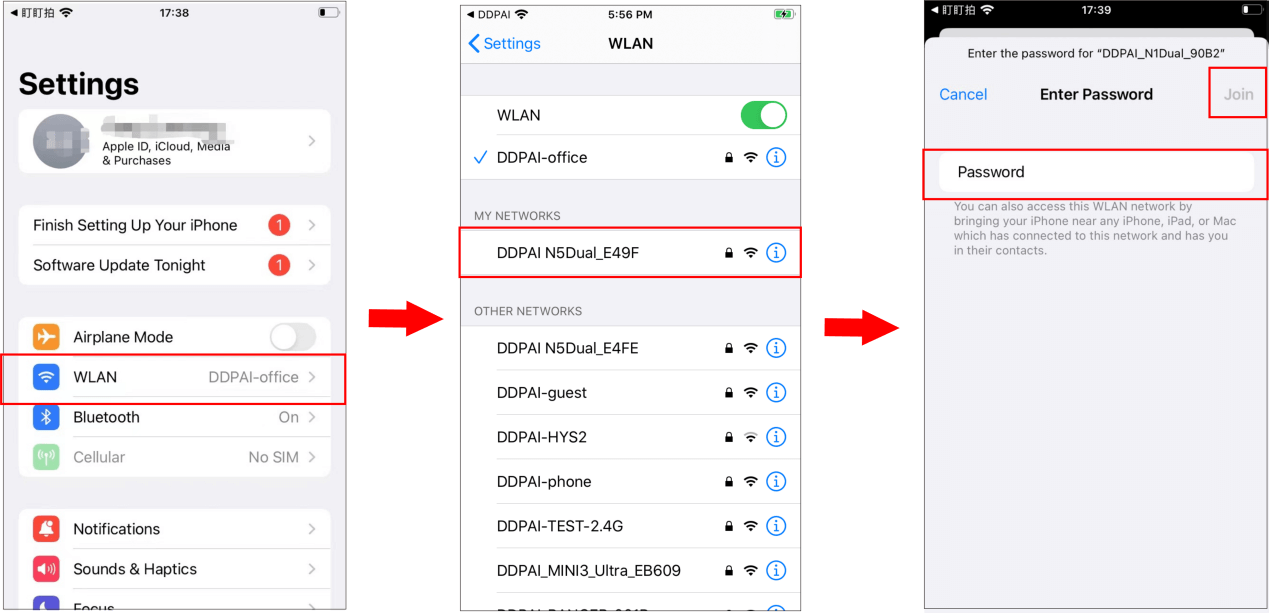
● For Android phones:
In the Wi-Fi list, select “DDPAI N5Dual_XXXX“, enter the initial password(1234567890), and tap Connect.
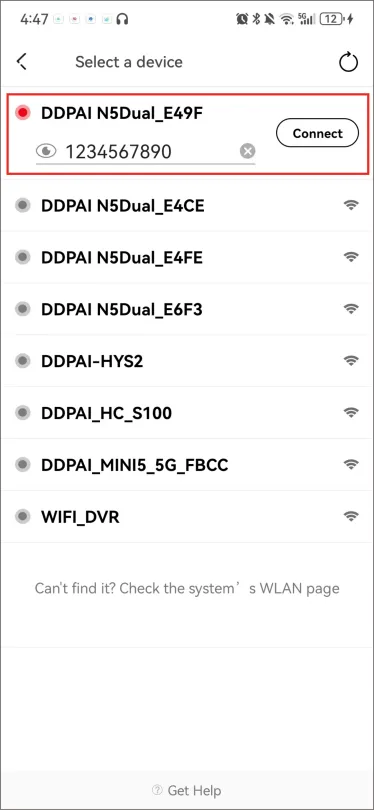
Installation Instructions
Memory Card Installation
Install the SD Card
Please make sure the Dash Cam is turned off first. Make sure the lens of the Dash Cam is facing down, the chip of the memory card is facing up. Then insert the memory card half way in (refer to the silkscreen printed pattern beside the memory card slot) and use the finger nail or a paper clip to push the card all the way inward until it clicks and locks in place.
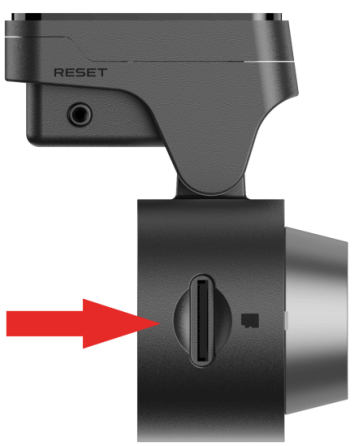
Remove the SD Card
To remove the SD card, gently push its edge inward until it clicks, and then pops out, then simply pull it out of the slot.
Notes:
● Please purchase a memory card separately and make sure to use a branded Micro-SD card with capacity of up to 512GB.
● Before first time use, please format the memory card to prevent any errors and for smooth operation.
● Do not remove the memory card while the Dash Cam is turned on.
Dash Cam Installation
The wiring and power-taking installation method of the Dash Cam include the following three types. You can scan the QR code below for reference.
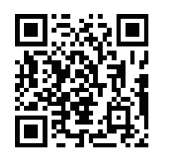
▶ Cigarette Lighter Power Supply
Insert the car charger into the cigarette lighter, and connect the car charger and the Dash Cam through the power cord. Most of the power cord will be embedded in the plastic guard plate of the car, and a small part will be exposed in the car. This wiring method is simple and easy to operate.
Step 1: Wipe the front windshield
Wipe the front windshield with a clean soft cloth to ensure that the bracket can stick firmly.
Step 2: Power on the Dash Cam
After inserting the car charger into the cigarette lighter, connect the Dash Cam to the car charger using the included Type-C power cord.
After the car starts, the Dash Cam will automatically start when it is powered on, and the start-up prompt tone “Hello, DDPAI” will be issued, and the Dash Cam will start recording at this time.
Step 3: Determine the installation position of the Dash Cam and adjust the lens angle
① After connecting the DDPAI App to the Dash Cam, launch the app, tap“Device Settings”> “ADAS intelligent assistance reminder”> “Adjust ADAS Installation position”.
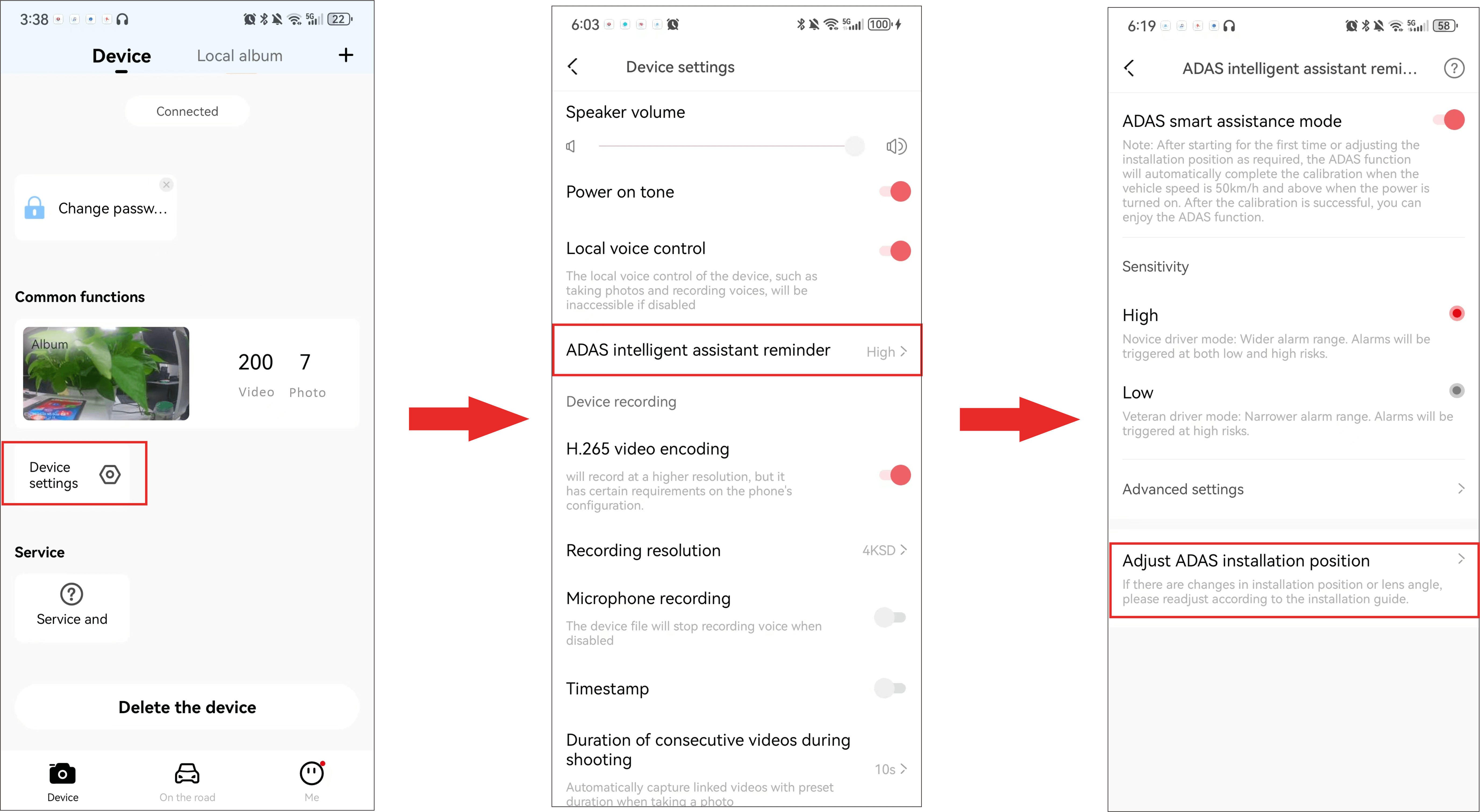
② Select “Go to live preview”>“Enter live preview”to enter the calibration interface. Then you will see the on-screen instructions to assist with installation, according which the installation position of the N5 Dual is located.
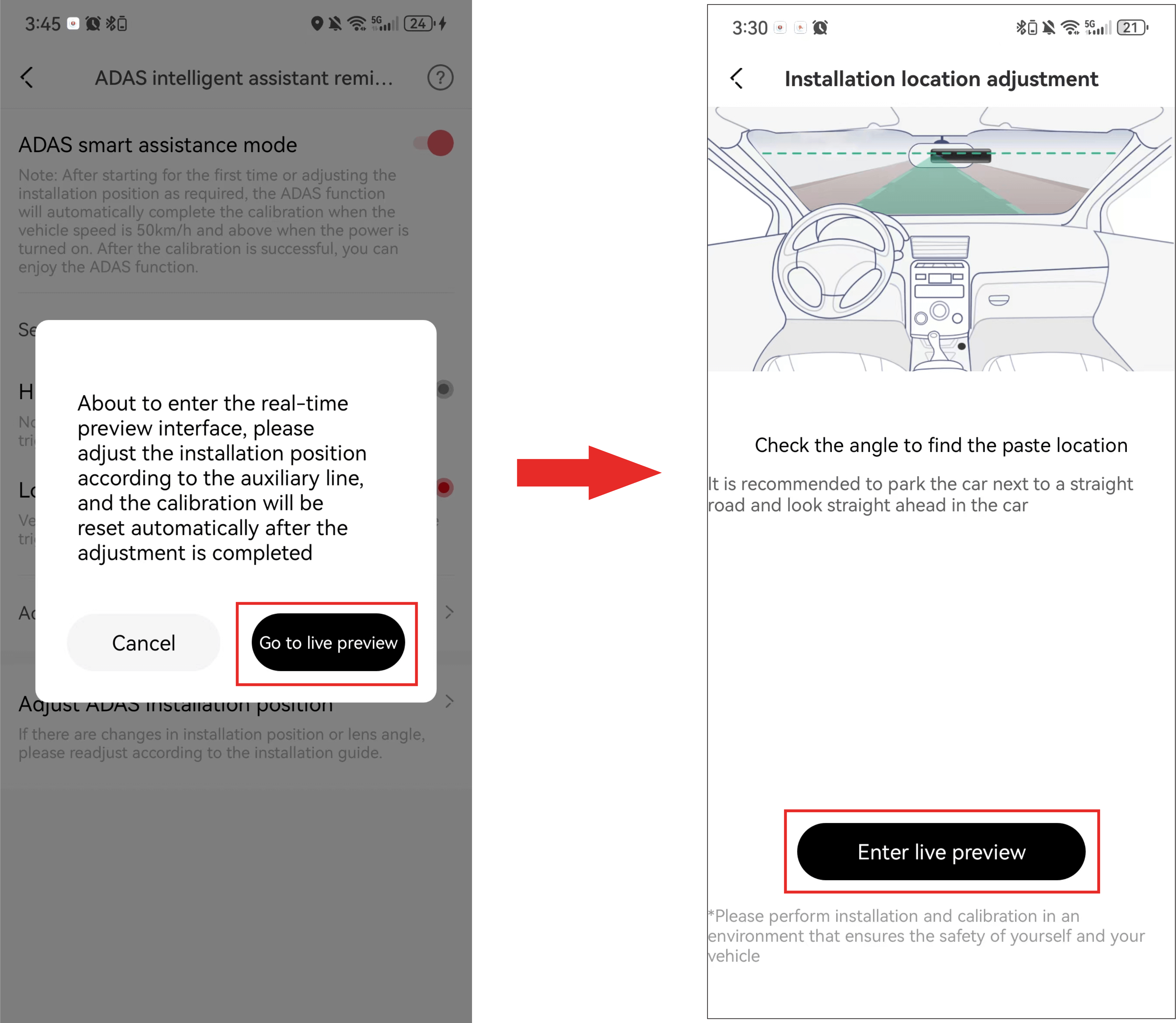
③ After completing the installation, tap “Calibration completed”.
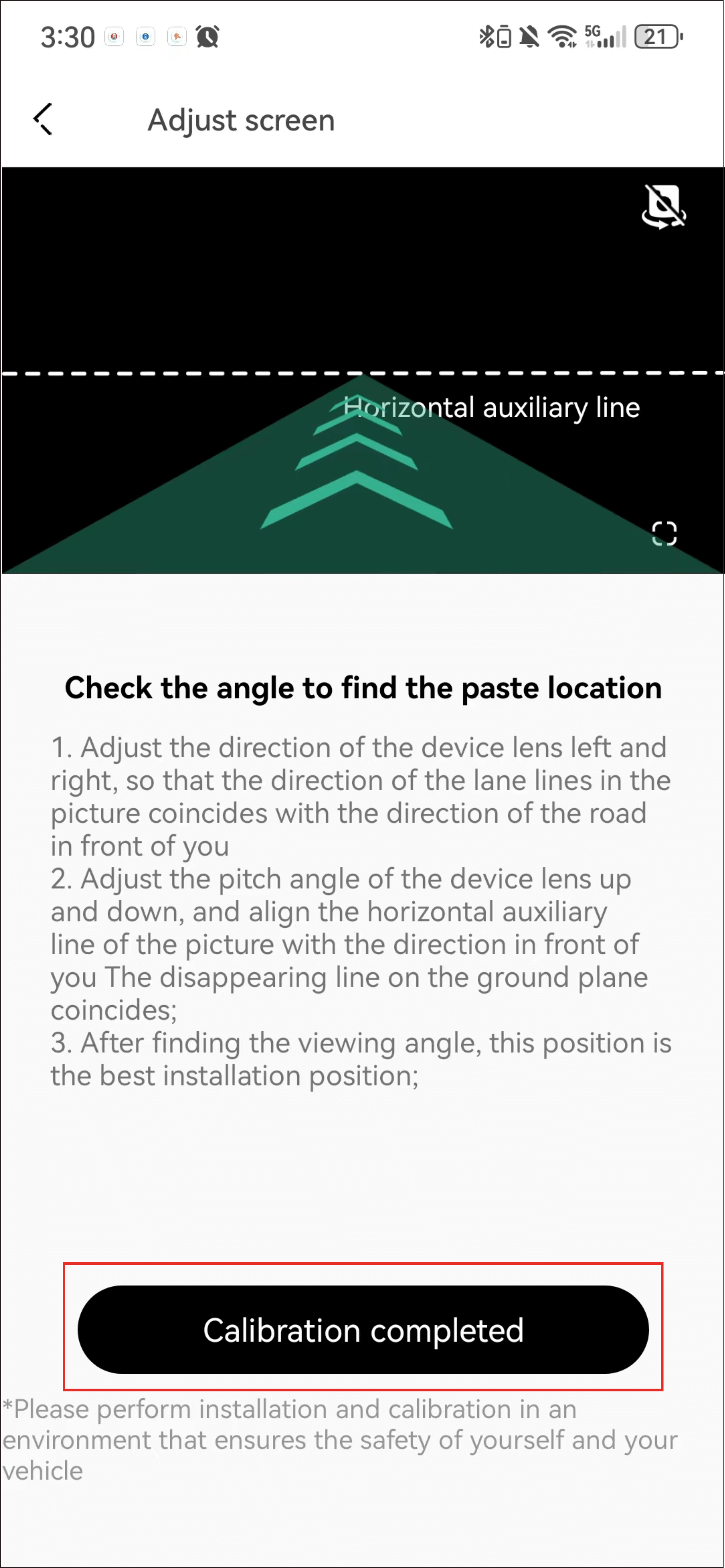
Step 4: Stabilize the Dash Cam
① After determining the installation position of the Dash Cam, attach the electrostatic sticker to the installation position.
② Peel off the film of the 3M sticker on the bracket, and stick the bracket to the center of the electrostatic sticker.
Step 5: Wiring
As shown in the following figure, please place the power cord from the cigarette lighter receptacle to the fixed position of the Dash Cam, and hide the power cord in the plastic guard plate of the car by using the crowbar.
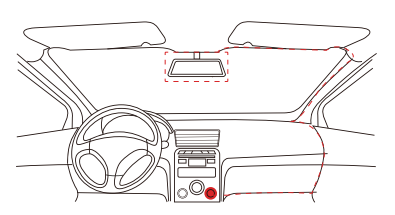
▶ Connect the Fuse Box (Intelligent Hardwire Kitis Required)
This wiring method ensures neatness and beauty in the car, and enables parking monitoring function at the same time. However, the wiring process is complicated. To avoid vehicle damage due to improper operation, please have the installation completed at a professional automobile service shop.
▶ Connect the OBD Interface (OBD Power Cable is Required)
This wiring method is easy for operation and can also realize the parking monitoring function.
Step 1: Plug the Type-C connector of the OBD power cable into the Type-C port of the Dash Cam.
Step 2: Connect the other end of the OBD power cable to the OBD port of the vehicle.
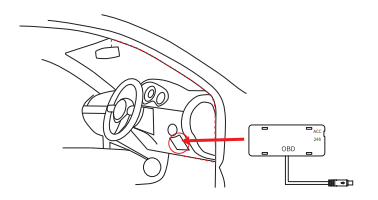
● The location of the OBD interface is different in different models. The above figure is for reference only.
Connect the Rear Camera (Optional)
1. Clean the rear windshield (the approximate installation position of the rear camera Is shown in the figure below).
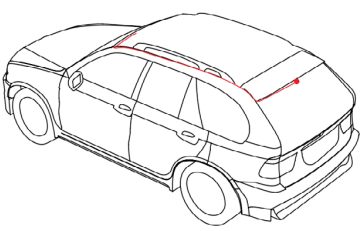
2. Connect the rear camera to the power cable (rear).

3. Insert the rear power cable fully into the N5 Dual headphone jack.

4. Route the rear power cable from the Dash Cam to the rear camera, cable routing is shown in the figure above.
5. Remove the red backing film of the adhesive sticker, and adjust the field of view of the rear camera, then fix the rear camera to the inner wall of the rear windshield.

Note:
Make sure to install the rear camera in the direction indicated on the sticker and the lens is facing the rear windshield and you can see the “DDPAI” logo.
Connect the Radar Module (Optional)
Notes:
● Radar module and hardwire kit are not included in the package, please purchase separately if required.
● For detailed installation instructions, you can scan the QR code below to watch the installation video.
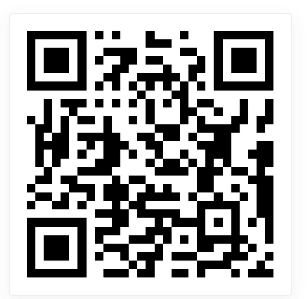
Connect the 4G-Cloud Box (Optional)
Notes:
● 4G-Cloud Box is not included in the package, please purchase separately if required.
● For detailed installation instructions, you can scan the QR code below to watch the installation video.
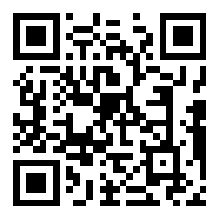
Function Introduction
Video Function
Note:
Software features and UI may be updated periodically and differ from this manual.
▶ Preview video
After the app is successfully connected to the Dash Cam, tap “Enter Device”to enter the real-time preview interface, tap ![]() (Landscape Preview) or rotate your mobile phone horizontally (Your phone’s auto-rotate function needs to be turned on), and the real-time screen will automatically switch to the full-screen preview mode.
(Landscape Preview) or rotate your mobile phone horizontally (Your phone’s auto-rotate function needs to be turned on), and the real-time screen will automatically switch to the full-screen preview mode.
▶ Playback video
- After the app is successfully connected to the Dash Cam,enter the real-time preview interface.
- Drag the progress bar to select the time starting point to view.
- Tap the thumbnail or wait for 5 seconds to start playing the previously recorded video.
Color-coded timeline | Description |
| The video is triggered by an emergency event (such as a sudden braking or collision of a vehicle) |
| The video is recorded in parking monitoring mode |
▶ Download video
● Method 1
- Drag the progress bar to select the time starting point to download.
- Tap
 to enter the downloading interface.
to enter the downloading interface. - Tap“Complete”to complete the download. The file will be saved to the local album and can be shared and deleted.
Note:
The length of each video ranges from 5 seconds to 3 minutes.
● Method 2
- Tap
 on the “Device” interface.
on the “Device” interface. - Hold the video/photo file you want to download to enter the selection state.
- Select the video file you want to download and tap Download.
Taking Photos
This Dash Cam supports the following photographing modes:
● Collision sensing photography: The Dash Camwill automatically take pictures when it senses the collision or emergency braking of the vehicle.
● Voice photographing: Say “Take photo” to the Dash Cam MIC.
● Remote control photography (wireless remote control required): Press the wireless remote control to capture a picture of the current driving scene. For detailed operations, please refer to Chapter 4 “4.8 Remote Control”.
Note:
Collision sensing photography and voice photography will generate associated videos (default duration 10 seconds) at the same time as taking photos. The photos and associated videos will be saved in the “Snap”/”Emergency” tab in the “Device Album” interface.
After connecting the Dash Cam to the mobile phone, launch the DDPAI App. Tap“Device Album” on the “Device” interface, and you can view the captured photos and videos on the Dash Cam.
Note:
The video and photo files are stored in the dash cam’s storage memory and are not downloaded to your mobile phone. Please connect to the Dash Cam to your mobile phone through the DDPAI App to view or download these files to the local album.
▶ View the Local Album
When the captured photos/videos on the device are downloaded to the local album of your phone, they will be moved to the mobile phone for storage, and can be viewed without connecting the mobile phone to the Dash Cam. Launch the app and tap the “Local Album” tab of the “Device” interface. Then you can view photos or videos downloaded to your phone.
Automatically download snapshot/emergency files:
You can choose to automatically download snapshot/emergency files to the local album after connecting the device. Launch the app, tap “Me” > “APP Settings”, and enable “Automatically download snapshot files” / “Automatically download emergency files” function.
Parking Monitoring
When you select the intelligent hardwire kit to take power, the parking monitoring function can be realized. After the vehicle is turned off, the Dash Cam will automatically enter the parking monitoring mode. If an emergency occurs, the Dash Cam will automatically take a photo and generate a related video. You can set the parking mode and vehicle battery protection voltage value.
① After the mobile phone is connected to the Dash Cam, launch the app, and tap “Device Settings” > “Enter after the vehicle has stalled”.
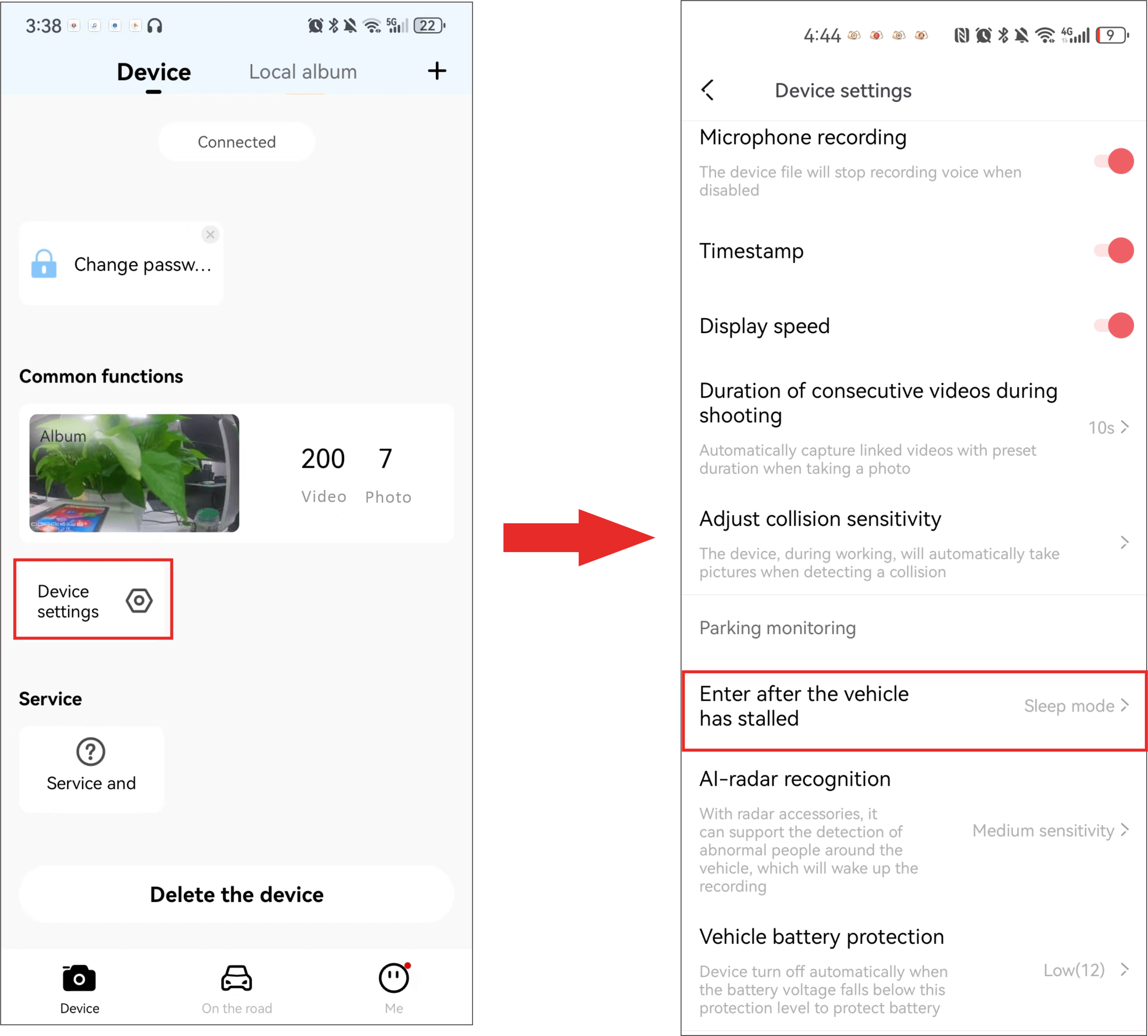
② Select the parking monitoring mode.
Parking Mode: Time-lapse video recording
- After the car is turned off, it will entertime-lapse recording. It will enter the sleep mode after reaching the set time. It will shut down after detecting low voltage. After shutting down, it can only be awakened by starting the ignition.
- If a collision occurs during the time-lapse recording,the device will take a photo (the file name starts with “G”) and record the collision event (a prompt sound will be emitted when the ignition is turned on next time), then switch to normal video recording mode, and switch back to time-lapse recording after recording for 2 minutes.
- Thenight vision mode (AI-ISP technology) will be automatically turned on in time-lapse recording mode to ensure clearer night parking recording images.
Parking Mode: Normal video recording
Normal recording will be maintained after the car is turned off. It will enter the sleep mode after reaching the set time. It will shut down after detecting low voltage. After shutting down, it can only be woken up by the ignition.
Parking Mode: Sleep mode
- After the vehicle is turned off, the device enters sleep mode. If a collision is detected, it captures a photo (file name starts with “G” and ends with “L”), wakes up to record a 30-second video, and then returns to sleep mode. If low voltage is detected, the device shuts down. Once shut down, it can only be reactivated by starting the vehicle.
- If collisions continue to occur, when the normal recording lasts for 2 minutes, it switches to time-lapse recording; during time-lapse recording, if there is no collision within 30 seconds, it will re-enter sleepmode. If there are continuous events triggered, time-lapse recording will continue, and there is no limit on the working time. The low-voltage protection of the step-down cable is used to ensure that the battery is not fed.
Collision Detection & Locked Videos
When the Dash Cam is in working mode, when a collision is detected (such as a sudden braking or collision of a vehicle), it will generate an emergency photo and an emergency-related video, and store them separately. These files will not get deleted by loop recording function.
▶ Setting Camera Sensitivity
The higher the sensitivity of the Dash Cam, the easier it is to trigger photographing/taking videos; The lower the sensitivity of the Dash Cam, the less likely it is to trigger photographing/taking videos.
The default collision sensitivity of the Dash Cam is “Medium”, and it supports the selection of collision sensitivity in seven levels: “High”, “Medium-high”, “Medium”, “Medium-low”, “Low”, “Off” and “Custom”.
Select the appropriate collision sensor sensitivity. In emergencies such as vehicle collision or sudden braking, the Dash Cam will be triggered to take pictures and generate an emergency photo and video. If you select “Off”, in emergency situations such as vehicle collision or sudden braking, there will be no photos and videos. You can switch the collision sensing sensitivity of the Dash Cam through the following steps.
① After the mobile phone is connected to the Dash Cam, open the app, enter the “Device” interface, tap “Device Settings” > “Adjust collision sensitivity”.
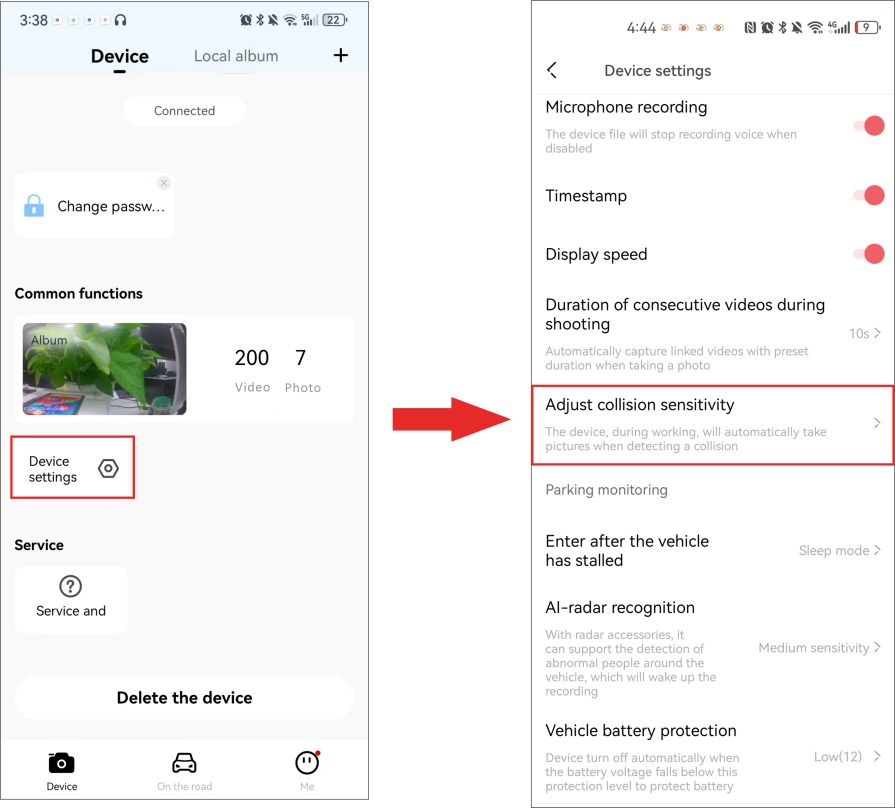
② Select “Driving” / “Parking” and set the appropriate sensitivity.
▶ Set the Duration of Related Videos during Shooting
The default related video duration of the Dash Cam is “10s” and supports 3 options: “10s”, “20s”, and “30s” . You can follow the steps below to set the duration of related videos during shooting.
①After the mobile phone is connected to the Dash Cam, launch the app, enter the “Device” interface, tap “Device Settings” > “Duration of related videos during shooting”.
② Set the duration of the short video according to your needs.
- 10s: After the Dash Cam detects a collision, it will generate an emergency related video of 5 seconds before and after the shooting time.
- 20s: After the Dash Cam detects a collision, it will generate an emergency related video of 10 seconds before and after the shooting time.
- 30s: After the Dash Cam detects a collision, it will generate an emergency related video of 15 seconds before and after the shooting time.
- Off: After the Dash Cam detects a collision, it will still generate an emergency related video of 5 seconds before and after the shooting time.
SR Function
The Dash Cam has a built-in SR function, which can overlay driving data into the real-time preview/playback footage and generate an exclusive cool video, giving you a better visual experience.
▶ View the real-time SR effects
- When the Dash Cam is connected to the DDPAI App, launch the app and tap “Enter Device”,you can enter the preview interface directly.
- There is an”SR” switch in the lower left corner of the preview screen. After turning it on, you can view the real-time SR effects on the screen.
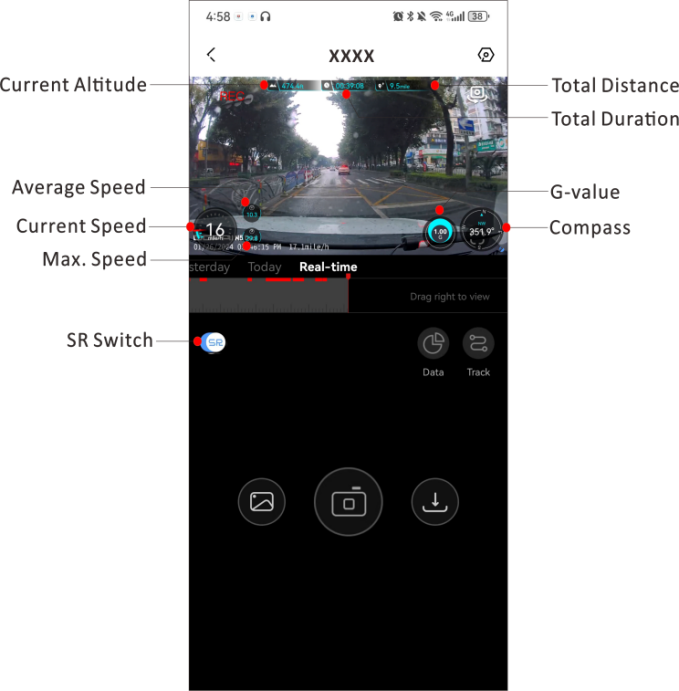
Note:
What you see on the preview interface is the real-time SR effect, not the final SR effect.
3. You can also tap “Data” to view the detailed data.
▶ Generate and Share SR Videos
1. Tap Download first. After the video is downloaded, turn on the “SR” switch. After turning it on, you can view the SR effect in the video screen.

2. Tap Share. You can then crop the video, customize it with SR effects and background music.
3. Tap Confirm and you can share this video to social media platforms such as DDPai community, WeChat, Facebock, etc.
GPS Function
The Dash Cam supports GPS function, and it is turned on by default.
When the dash cam is used in an outdoor open area, it can receive GPS signals. After the GPS signal is successfully located, the GPS information will be recorded in your recorded video. You can view various information such as time, speed, altitude, direction, and driving track in the DDPAI App.
▶ View Real-time Driving Trajectory and Current Location
- When the Dash Cam is connected to the DDPAI App, launch the app and tap “Enter Device”,you can enter the preview interface directly.
- On the preview interface, tap Track and you can view the driving trajectory and current location in real time.
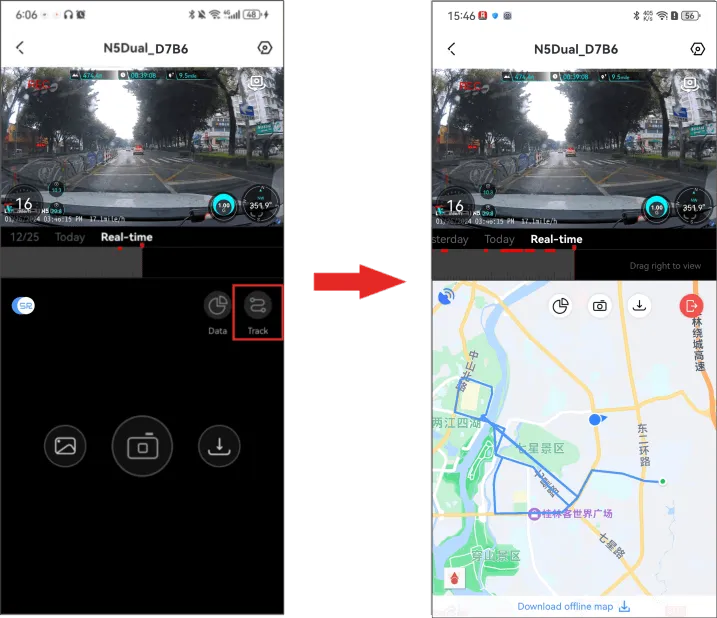
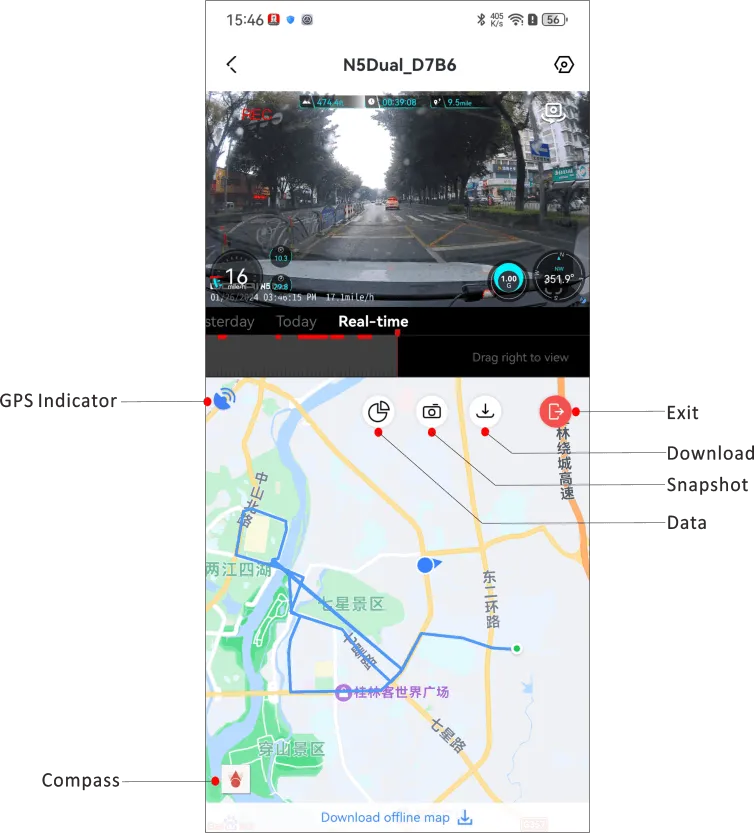
▶ View all recorded driving trajectory
Launch the app, tap “Me” > “Driving Score” to view all driving track records.
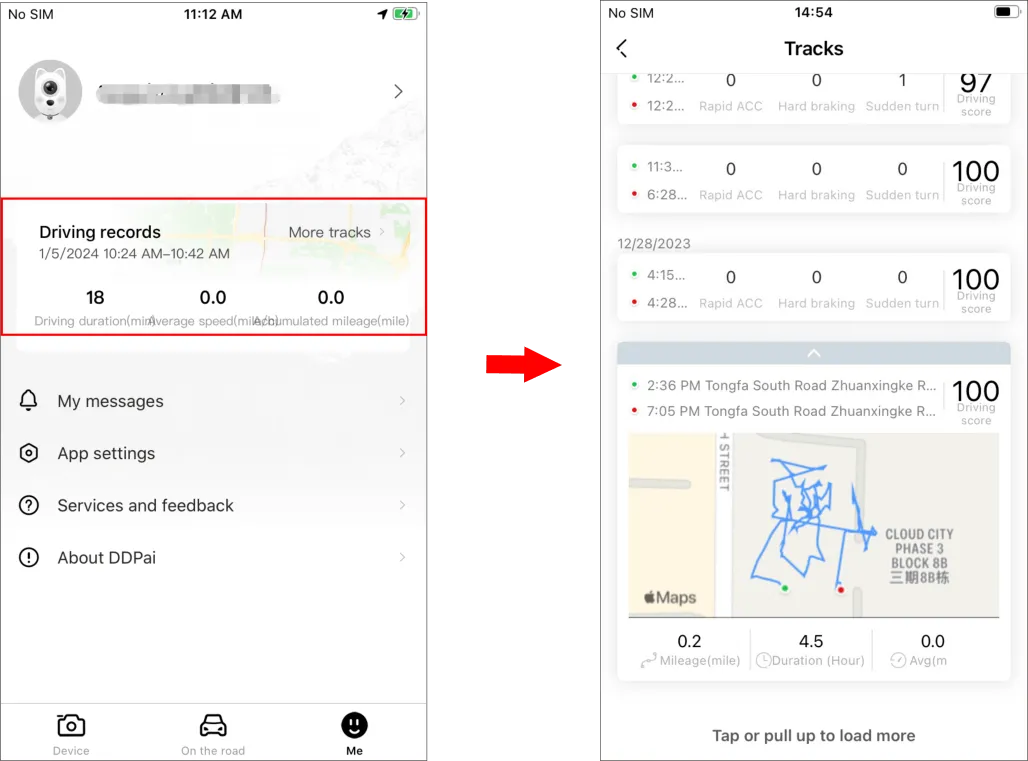
● It is recommended that you enter the “Me” interface of the DDPAI App, select "Me” > “App Settings” > “Advanced Settings" and turn on "Allow to save the driving data". The driving data will be stored in the cloud. If you change the phone or re-install the app later, the driving data can also be synchronized.
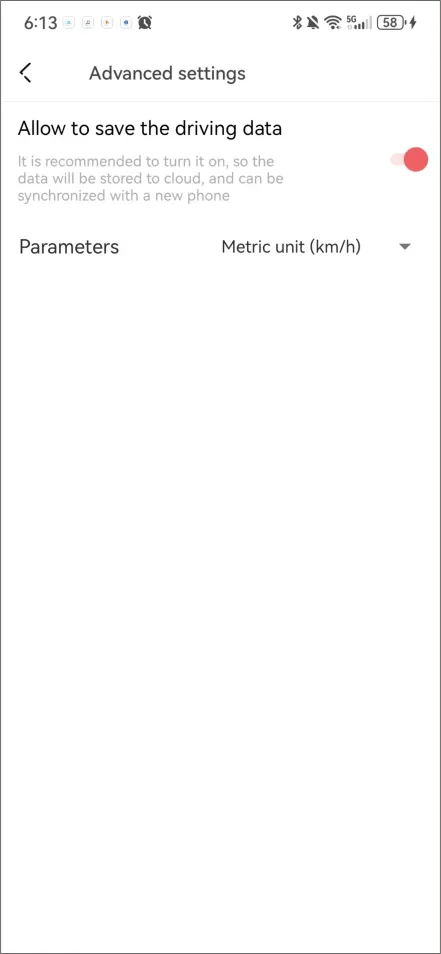
Advanced Driver Assistance System (ADAS)
Advanced Driver Assistance System (ADAS) supports the detection of changes in road conditions and provides you with driving reminders, including the voice reminder for the vehicle in front starting and the fatigue driving.
▶ Calibrate the Advanced Driver Assistance System (ADAS)
When ADAS is turned on for the first time, it needs to be calibrated to adapt to different models.
Step 1: After connecting the DDPAI App to the Dash Cam, launch the app, tap“Device Settings”> “ADAS intelligent assistance reminder”> “Adjust ADAS Installation position”.
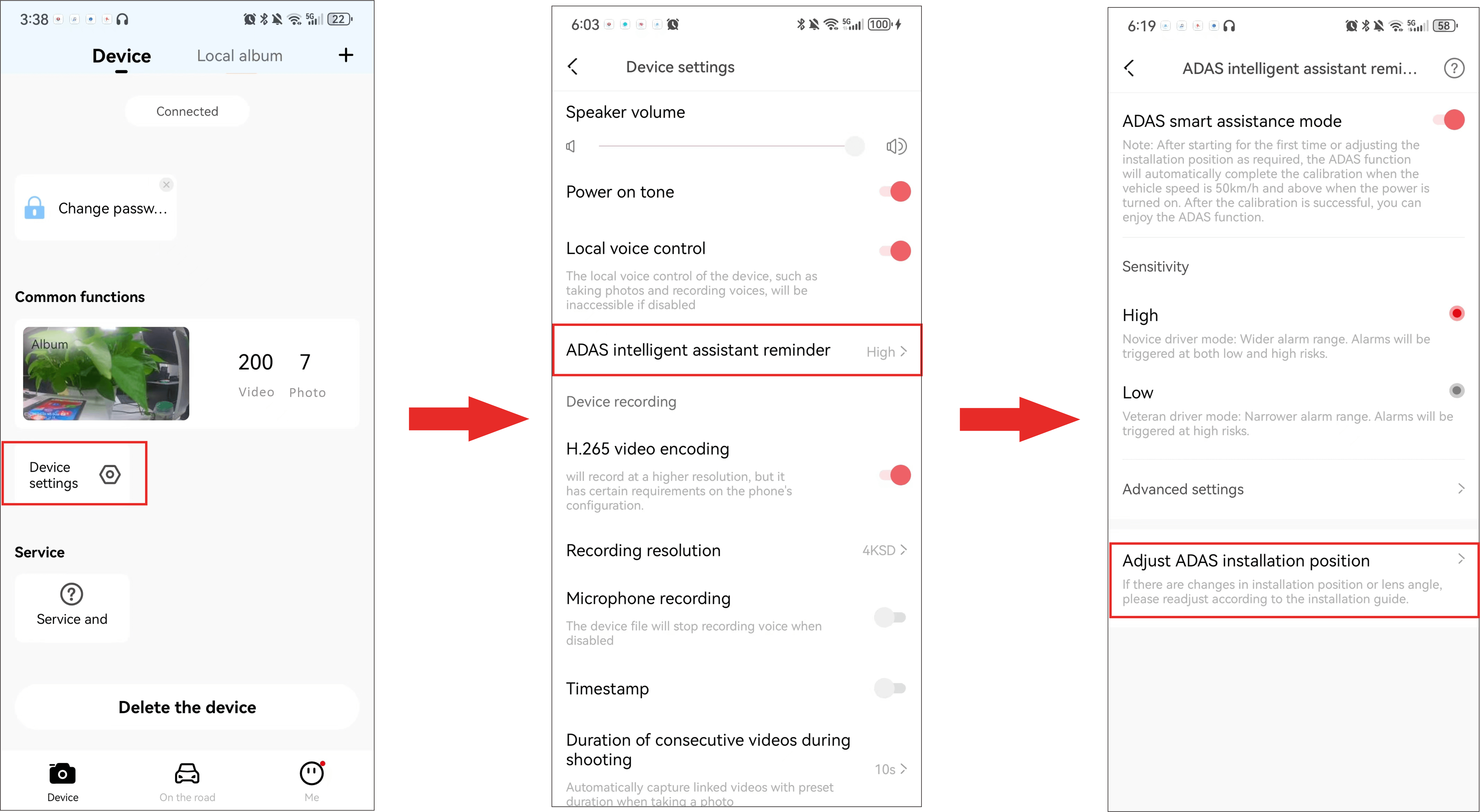
Step 2: Select “Go to live preview”>“Enter live preview”to enter the calibration interface.
Step 3: After completing the installation, tap “Calibration completed”.
▶ Enable the ADAS Function
After connecting the DDPAI App to the Dash Cam, launch the app, tap“Device Settings”, and turn on the “Advanced Driver Assistance System”switch.
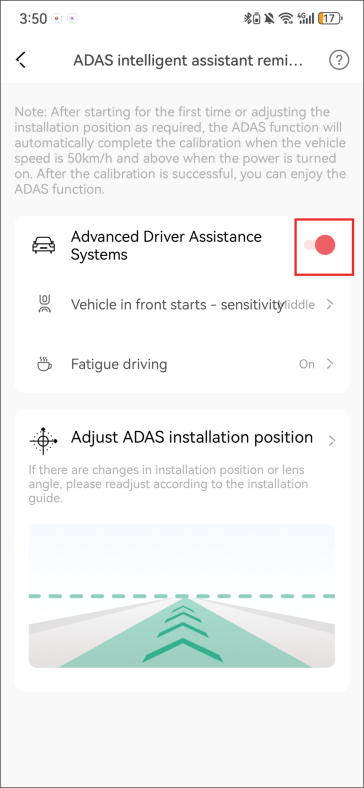
Enable “ADAS Intelligent Assistance Mode”: Voice prompts are triggered under specific speeds and conditions to assist driving.
The prompts and their activation criteria are as follows:
- Front Vehicle Start Reminder: In a stationary state, when the system detects the front vehicle moving, it provides a voice prompt“Front vehicle started.”
- Driver Fatigue Alert: After four consecutive hours of driving, a voice prompt“You have been driving for four hours, please take a rest”is issued to help reduce fatigue-related risks.
Disable “ADAS Intelligent Assistance Mode”: No intelligent assistance voice reminders.
▶ Set the Sensitivity of ADAS
When the ADAS Intelligent Driving Assistance switch is enabled, you can adjust the sensitivity of the smart alert. This allows you to increase or decrease the alert trigger rate.
- High Sensitivity: Covers a wider detection range, triggering alerts more frequently—ideal for novice drivers.
- Medium Sensitivity: Provides a balanced detection range for general driving conditions.
- Low Sensitivity: Limits alerts to high-risk scenarios, suitable for experienced drivers.
▶ Fatigue Driving Voice Alert
Enable the “ADAS Driver Assistance” switch to turn fatigue driving alerts on or off. When enabled, voice prompts will remind users to rest or stay alert during long drives.
Radar Function
If you have installed the optional hardwire kit and radar module successfully, you can use the radar detection function in the parking monitoring mode.
After the device enters the parking monitoring mode (sleep mode), the radar starts working. Within the detection range of the radar, when the radar detects a moving object (people/motor vehicles/non-motor vehicles/animals), it will wake up the Dash Cam to record a 10-second video and generate a related photo. If the radar keeps detecting moving objects during this period, it will perform normal recording (up to 2 minutes) and then enter time-lapse recording. If the radar does not detect any target objects within 30 seconds, it will re-enter sleep mode.
● After the car is turned off, the radar starts to detect. If it continues to detect a driver/passenger in the car, it will not enter the parking monitoring mode. The Dash Cam will not enter the parking monitoring mode until the radar detects no target in the front or rear within 5 seconds.
① Install the hardwire kit & radar module. For details, please refer to 5.5 Install the Radar Module (Optional).
② When the system detects radar module (optional), the parking monitoring mode automatically switches to sleep mode.
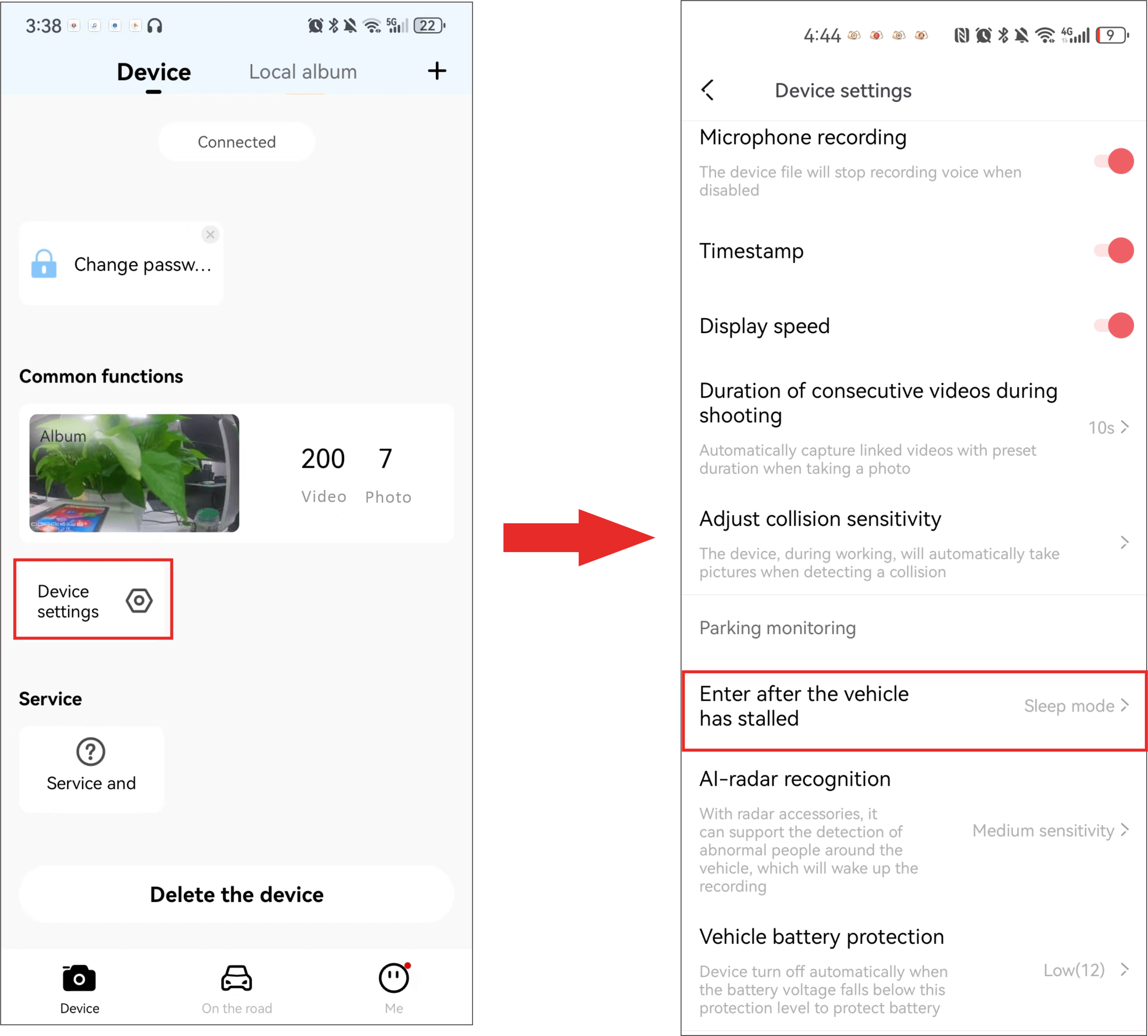
▶ Setting Radar Sensitivity
The radar sensitivity includes high, medium-high, medium (default), medium-low, and low. The higher the sensitivity of the Dash Cam, the easier it is to identify the target and trigger the shooting of video; The lower the sensitivity of the Dash Cam, the less likely it is to identify the target and trigger the shooting of video.
After the mobile phone is connected to the Dash Cam, open the app, and tap “Device Settings” > “AI-radar recognition”.
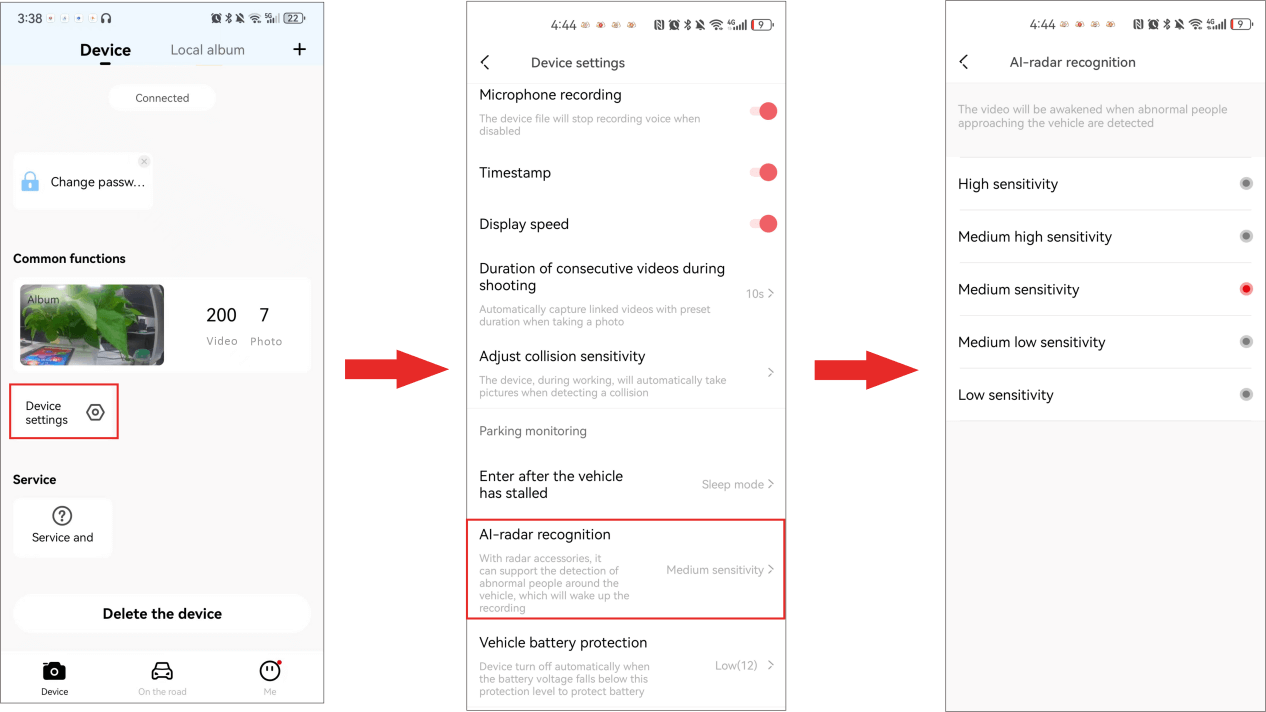
Remote Control
Once the dash cam is paired with its wireless remote control, you can capture a photo of the current driving scene during your drive by pressing the wireless remote. When the photo is taken, the dash cam will emit a shutter sound. If the associated video feature is enabled, an video clip before and after the photo will also be generated.
Note:
The wireless remote control is should be purchased separately.
▶ Before First Use
Remove the transparent plastic strip from the wireless remote, press the remote, and the indicator light (blue) will turn on, indicating that the wireless remote is ready for use.
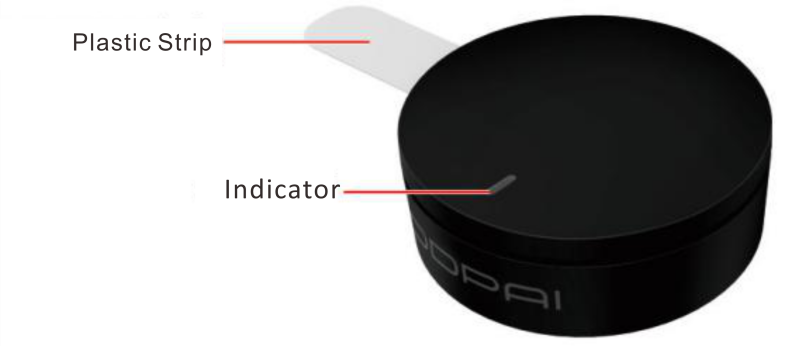
▶ Paring
Before using the wireless remote to capture photos, you must first pair the dash cam with the remote.
- After connecting the dash cam to the“DDPAI”app, enter the ‘Device’ Interfaceof the app, then tap “Device Settings” > “Remote Control Pairing”.
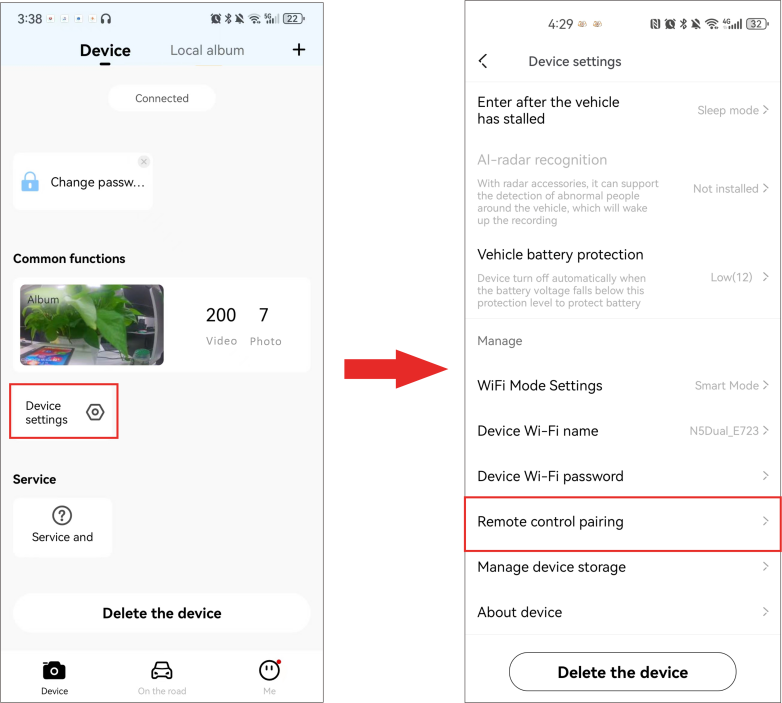
- After tappingthe ‘Pair’ button, bring the wireless remote close to the dash cam and press the button 3–5 times quickly. Once pairing is successful, the screen will display ‘Pairing Successful,’ and when you press the wireless remote, the dash cam will emit a photo capture sound.
Note:
After tapping ‘Pair,’ you must complete the pairing within 10 seconds. If pairing is not completed within 10 seconds, tap ‘Pair’ again and repeat the pairing process.
▶ Replacing the Wireless Remote Battery
The wireless remote uses a standard 3V CR2032 lithium-manganese button battery. If the indicator light does not turn on when pressing the remote, it indicates the battery is low and needs to be replaced.
- Hold the top and bottom of the remote with both hands and rotate it slightly counterclockwise until you hear a click, then open the remote.
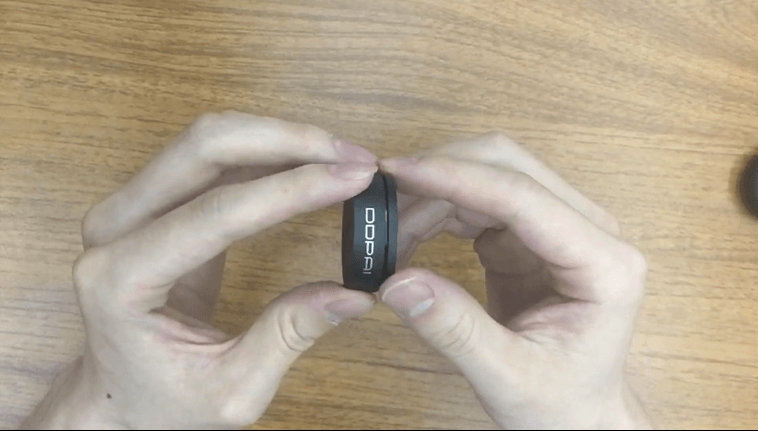
- Remove the old battery and insert a new 3V CR2032 lithium-manganese button battery, ensuring the correct polarity (the side with the text facing up). Close the lid and rotate it slightly clockwise until you hear a click, indicating the remote is properly assembled.
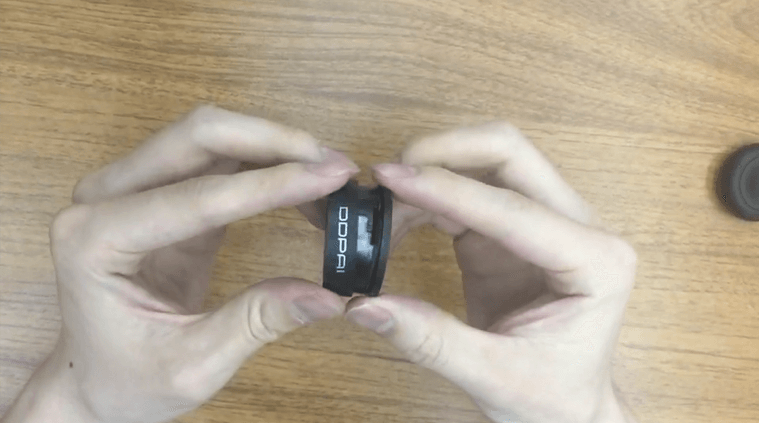
4G Interconnection
Notes:
- When you have inserted a Micro-SD card into the dash cam, all the recorded videos will be saved in this card.
- When you have not inserted a Micro-SD card into the dash cam, all the recorded videos will be saved in the built-in eMMC storage.
▶ View/export memory card data
Gently remove the memory card from the card slot of the dash cam, insert it into the dash cam, then plug it in the computer, open the”DCIM”folder, and browse or edit the photos or video files saved in the dash cam.
- 200 Video: Includes regular recordings and time-lapse recordings in parking mode. Time-lapse recording files from the front camera are prefixed with “S”.
- 201 Photo: Includes voice-triggered photos and collision-triggered photos. Front camera snapshots are prefixed with “N,” while collision-triggered photos are prefixed with “G”.
Note:
For dual-channel devices, the “200video” and “201photo” directories are subdivided into “front” and “rear” folders, which respectively contain video and image files captured by the front and rear cameras.
▶ View/export eMMC Data
Use a Type-C data cable (not included) to connect the dash cam to a computer, open the DCIM folder, and browse or edit files saved in the dash cam.
Data Transmission
Notes:
- When you have inserted a Micro-SD card into the dash cam, all the recorded videos will be saved in this card.
- When you have not inserted a Micro-SD card into the dash cam, all the recorded videos will be saved in the built-in eMMC storage.
- View/export memory card data
Gently remove the memory card from the card slot of the dash cam, insert it into the dash cam, then plug it in the computer, open the”DCIM”folder, and browse or edit the photos or video files saved in the dash cam.
- 200 Video: Includes regular recordings and time-lapse recordings in parking mode. Time-lapse recording files from the front camera are prefixed with “S”.
- 201 Photo: Includes voice-triggered photos and collision-triggered photos. Front camera snapshots are prefixed with “N,” while collision-triggered photos are prefixed with “G”.
Note:
For dual-channel devices, the “200video” and “201photo” directories are subdivided into “front” and “rear” folders, which respectively contain video and image files captured by the front and rear cameras.
- View/export eMMC Data
Use a Type-C data cable (not included) to connect the dash cam to a computer, open the DCIM folder, and browse or edit files saved in the dash cam.
Maintenance
Firmware Upgrade
Open the DDPAI App, connect the Dash Cam Wi-Fi, and tap “Me” > “About DDPAI” > “Check version” and the app will automatically detect whether the App version and the firmware version are the latest versions. If there is a new version of the firmware of App or device, upgrade the version according to the operation displayed on the screen.
Safety Precautions
Before using this product, please read all precautions and operating instructions to ensure correct and safe use.
1. Please do not debug the Dash Cam or watch the video on your mobile phone while driving, and pay attention to driving safety.
2. Please do not install the Dash Cam in a location that may block the driving view.
3. Make sure to use the power cord included in the product package. Other power cords may cause fire or short circuit and electric shock due to defective products.
4. Make sure to use UHS-3 or higher speed SD card (Up to 512GB). When using the device, please do not insert or remove the memory card. Please format it through the App before use, otherwise it will not be recognized. It is recommended to format the Dash Cam regularly through the app to ensure better maintenance of this product.
5. Please do not open the Dash Cam shell or repair it yourself. If this product fails, please call the official customer service for relevant consultation.
6. The Dash Cam is not only suitable for vehicles, but can also be used in other places and can be powered by an adapter.
7. If a power adapter is used for power supply, an adapter that meets standard requirements should be purchased for use.
8. The pictures in this operating guide are for reference only, please refer to the actual product.
FAQ
FAQ
- How do I format a memory card?
Since this device has dual storage, you can choose to format the memory card or the built-in storage.
Format the memory card (Method 1): After the mobile phone successfully connects to the device, enter the “Camera Settings” interface, tap“Storage Management”and you can select to format the memory card.
Format the memory card (Method 2): Remove the memory card, insert it into the card reader, and connect it to the computer. Find the memory card drive, Right-click and select “Format”. The fat32 option will appear and select “Format” (uncheck “Quick Format”).
Format the built-in storage: After the mobile phone successfully connects to the device, enter the “Camera Settings” interface, tap“Storage Management”and you can select to format the built-in storage.
2. How to export the driving video in the memory card?
Use the card reader to connect the memory card with the computer, and you can export the driving video.
3. What is the Wi-Fi password of the Dash Cam?
The default Wi-Fi password of the device is “1234567890”. You can change the password, go to “Camera Settings” > “Set WIFI Password” after connecting the app with your mobile phone.
4. Can I change the Wi-Fi password of the Dash Cam?
It can be modified. The specific modification method is to enter “Device Settings” interface after the Dash Cam is connected to the mobile phone, select “Device Wi-Fi Password” after entering, enter a new password, confirm it, and save it.
5. How do I reset the Dash Cam?
In case of abnormal state, press the function button for approximately 6 seconds to reset the device. After successful reset, the device will automatically restart.
6. What if I forget the Wi-Fi password?
Press the function button for approximately 6 seconds to reset the device, and then connect the Dash Cam again (default password: 1234567890).
7. Why can’t I see the image of my rear camera?
Please ensure that the rear camera cable is firmly connected to the front camera, and observe whether the rear camera indicator light is solid green. Then enter the preview interface of the app and tap ![]() to switch to view the image of rear camera.
to switch to view the image of rear camera.