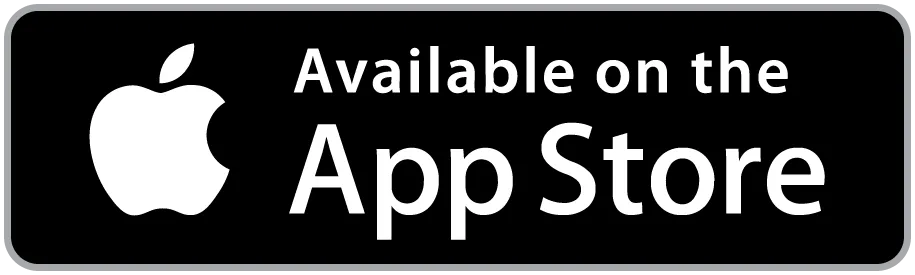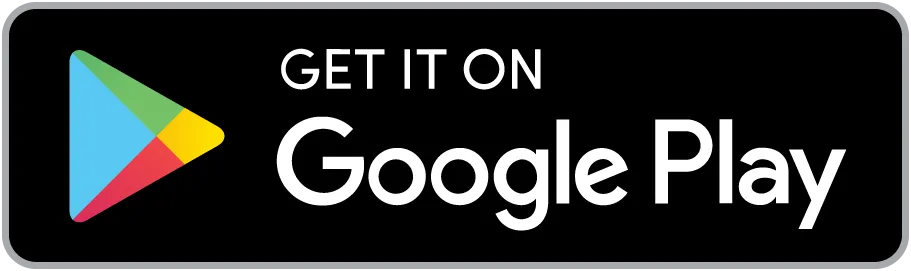Installing a dash cam is not as difficult as it might seem. In this latest guide, We are show you how to install both a basic dash cam setup and a hardwired installation.
We’ll cover everything from securing and hiding wiring for dash cam to connecting the hardwire kit.
With clear steps and tips, you’ll be able to set up your dash cam confidently.
Let’s get started!
Before you start, it's recommended to insert an SD card into your dash cam. The SD card is crucial for recording and storing video footage.
If you’re unsure how to choose an SD card, you can read our Choose the Right SD Card for Your Dash Cam.
Basic Installation Steps
Step1: Determine the Installation Position
Position the dash cam close to the center of the windshield, ideally just behind the rearview mirror. This placement ensures that it won’t block your line of sight and allows for a balanced recording of both sides of the road ahead.

Step2: Connect the Power Cable
Plug the power cable into the dash cam and insert the other end into the car’s power socket (usually the cigarette lighter socket).
Route the cable along the edge of the windshield, tucking it neatly to avoid any interference while driving. Use cable clips or adhesive tape to secure the power cable along the edges of the windshield and dashboard.
This will keep the cable out of the way and maintain a neat appearance inside the car.
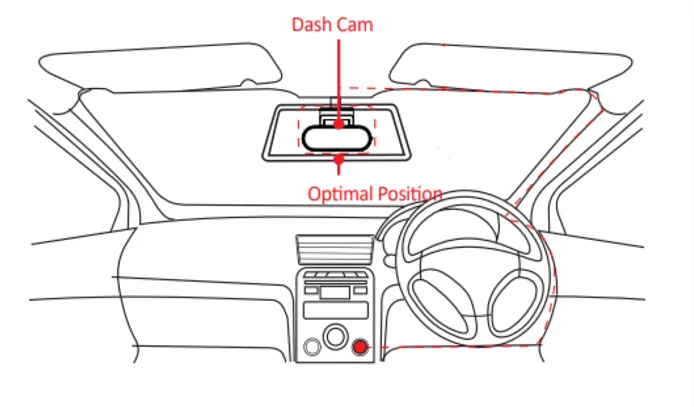
Step3: Test the Dash Cam
Start your car and check if the dash cam powers on and starts recording. Most dash cams will start automatically when powered and indicate this with a record light or voice alert.
You can also use the app to connect to the dash cam via Bluetooth for additional settings and adjustments.
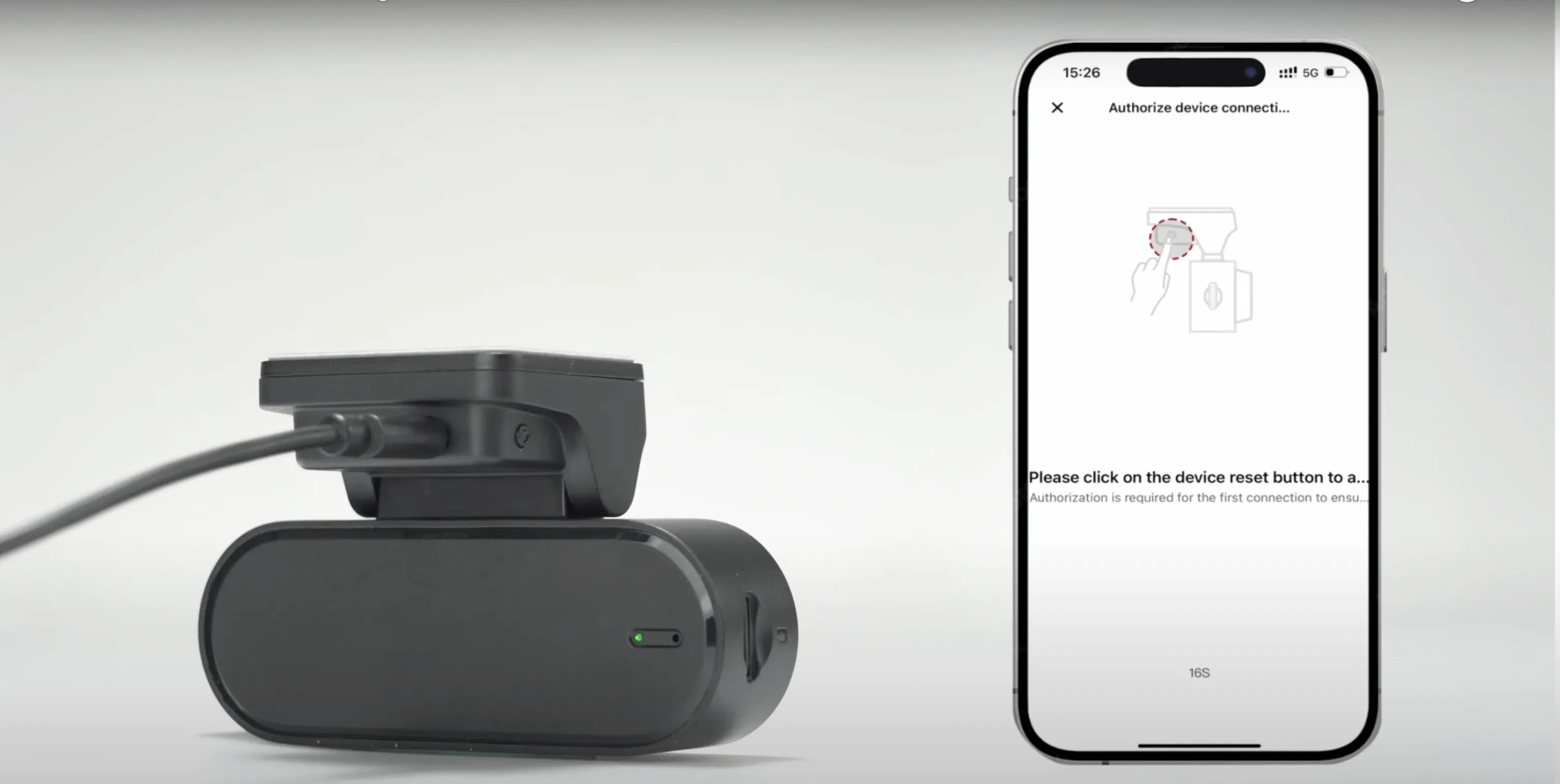
Step4: Adjust the Camera Angle
Adjust the dash cam so that it captures the road ahead clearly. Use the app’s real-time video feed to ensure the camera is aligned properly.

That’s it!
By following these steps, you’ve successfully installed your dash cam and are ready to record your journeys.
Hardwired Installation Steps
Hardwiring your dash cam requires some knowledge of automotive electronics. Improper connections or errors can potentially affect other electronic systems in your vehicle. If you lack experience, it’s recommended to have a professional handle the installation for you.
Step1: Run the Wiring
Start from the dash cam and run the power cable along the headliner down to the fuse box. Use a plastic pry tool or a similar tool to tuck the cable into the gaps between the trim and the headliner. Ensure the cable is hidden neatly and does not affect the car’s interior appearance.

Step2: Locate the Fuse Box
Most cars have fuse boxes under the dashboard or in the engine compartment.
If you can’t find the exact location, refer to your car’s user manual or consult a dealership for accurate information, as the fuse box location may vary between different car models.

Step3: Identify ACC and Constant Power Fuses
First, turn your car key to the ACC or ON position. Using a circuit tester, check both ends of each fuse. The ACC fuse will show voltage when the car is on, as shown in the image below:
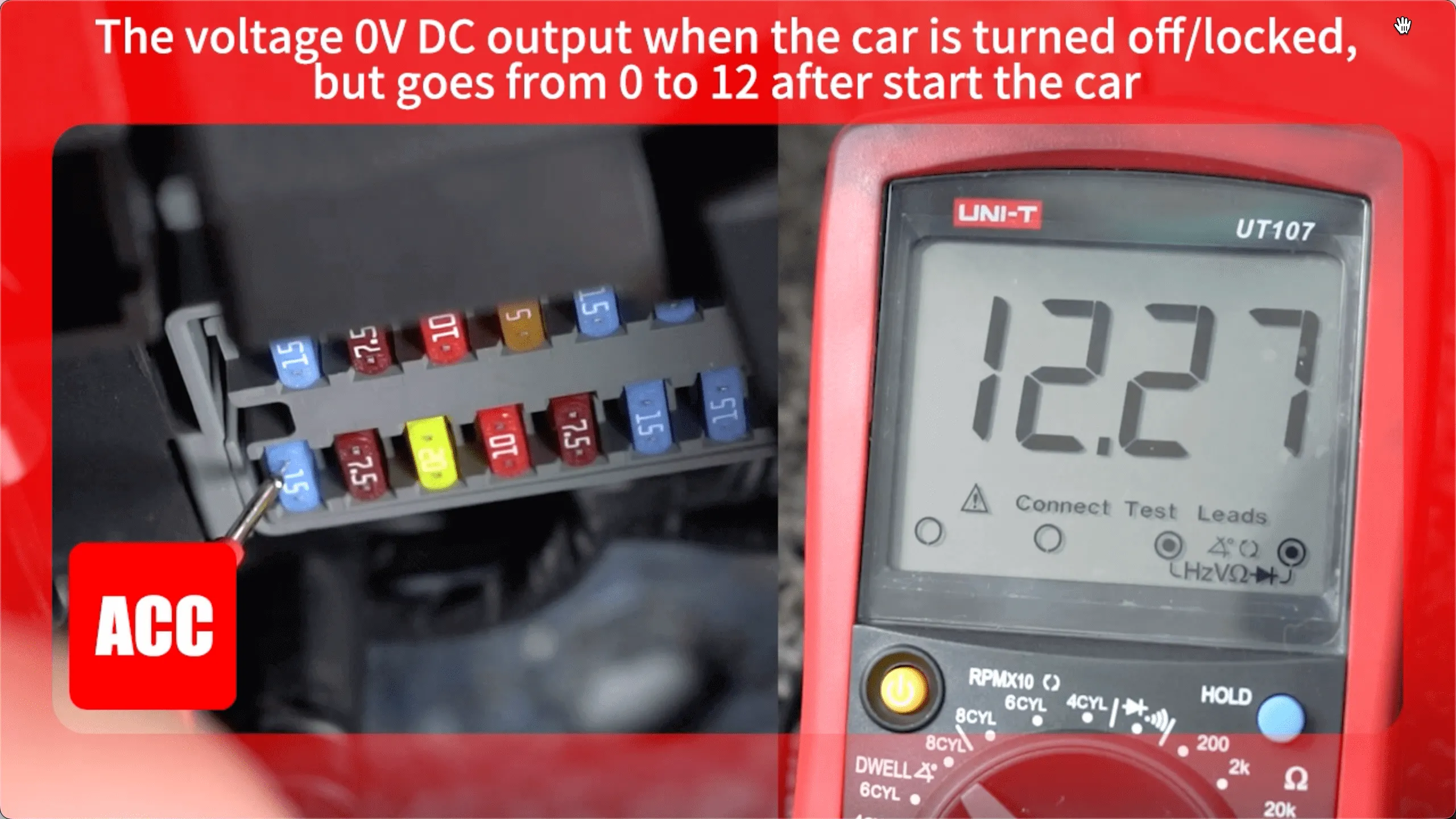
Next, remove the car key completely. Use the circuit tester again to check both ends of each fuse. The constant power (VCC) fuse will always show voltage, regardless of whether the car is on or off, as illustrated here:

Alternative Methods Without a Circuit Tester
If you don’t have a circuit tester, don’t worry. Here’s what you can do:
Check your vehicle’s user manual. It usually includes a diagram of the fuse box layout, showing the location and function of each fuse. You can use this to find the ACC and constant power (VCC) fuses.
Step4. Connect the Hardwire Kit
First, use a fuse puller or pliers to remove the identified ACC and VCC fuses from your vehicle’s fuse box.

Next, take the same size ACC/VCC fuse and insert it into the fuse tap slot near the metal sheet end first. Place the original car ACC/VCC fuse into the other side away from the metal sheet.

Now, connect the red wire to the ACC fuse tap and the yellow wire to the VCC fuse tap.
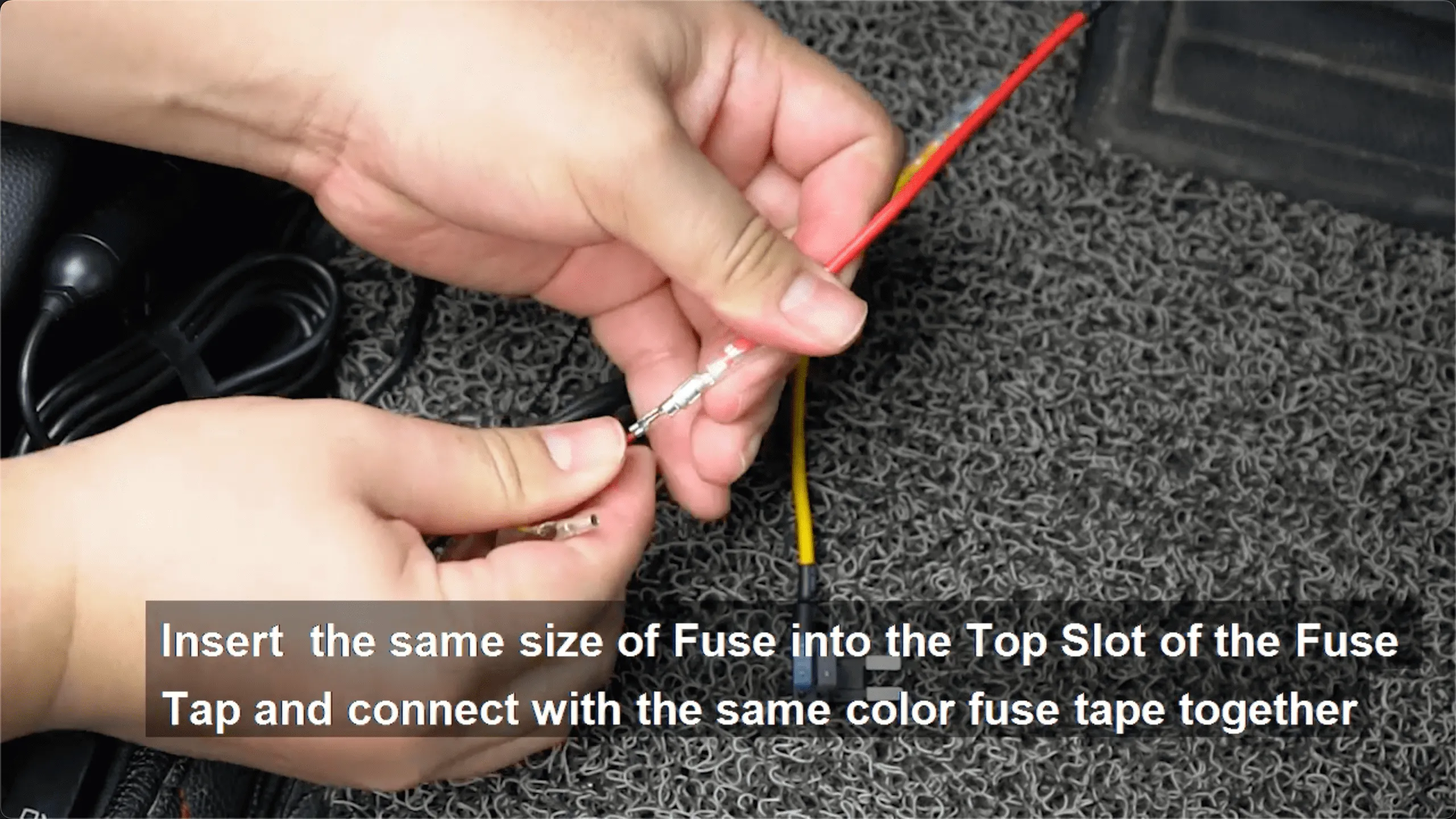
Insert the fuse tap into the corresponding fuse slots in the fuse box, ensuring each fuse tap is securely in place.

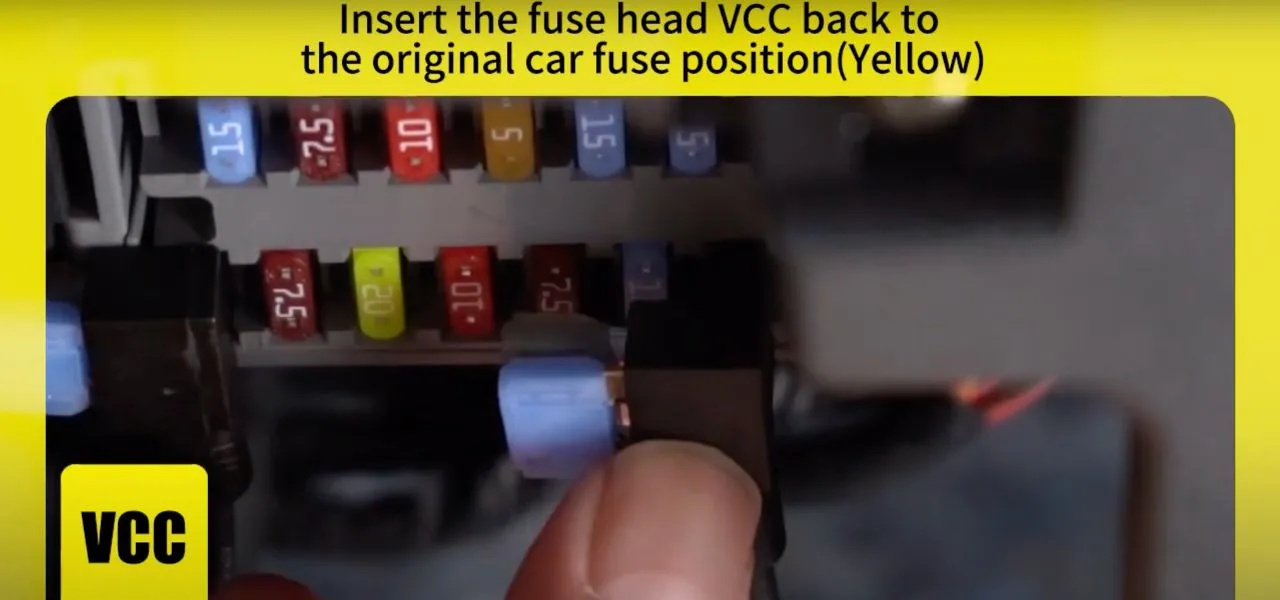
Step5: Ground Wire Connection
Connect the black ground wire from the hardwire kit to a metal part of your car’s body. This can be done by locating a bolt or screw attached to a metal surface, ensuring it is securely fastened to avoid any electrical issues.

Finally, connect the hardwire kit’s power cable to the dash cam.
Step6: Test the Hardwired Installation
Start your car and check if the dash cam powers on and starts recording. Most dash cams will indicate they are powered on with a light or voice alert. Use the app to verify the connection and settings.
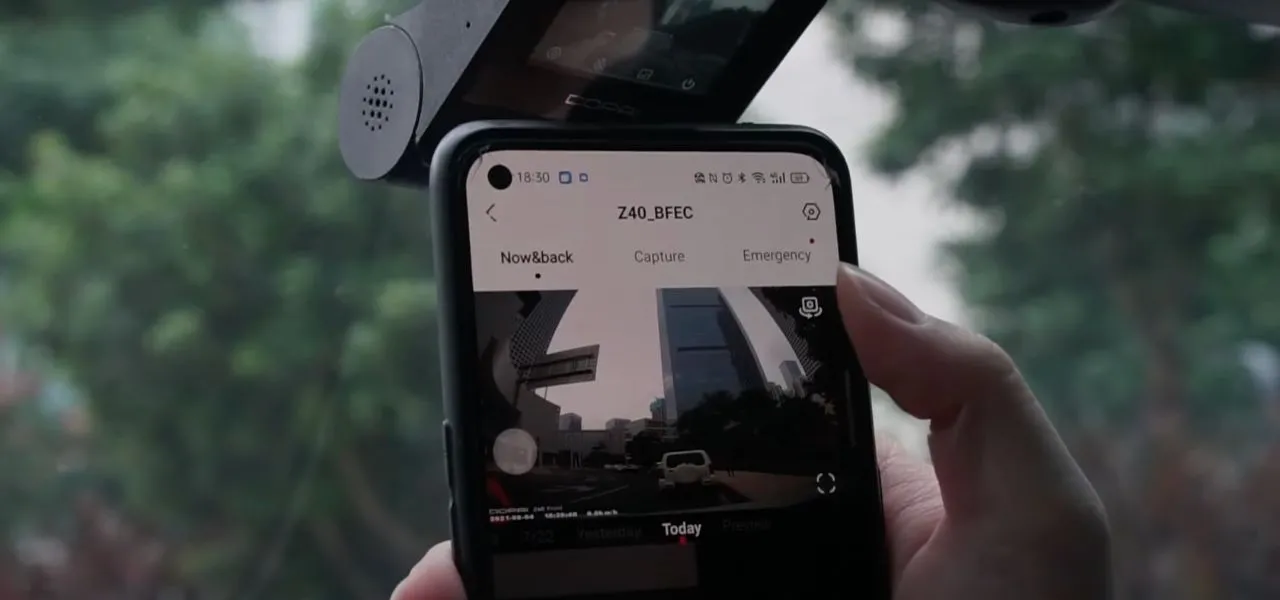
By following these steps, you can successfully hardwire your dash cam, ensuring a clean and professional installation. Remember, if you encounter any difficulties or are unsure about any step, it’s always best to consult a professional to avoid any potential damage to your vehicle’s electrical system. With your dash cam properly installed and powered, you can enjoy enhanced security and peace of mind on the road. Safe driving!
FAQ
What should I do if my dashcam won't start?
Check the power connection to ensure the power cable and plug are securely connected. Verify the battery charge and recharge or replace it if necessary. Try resetting the device.
What should I do if the video is unclear or noisy?
Clean the lens to ensure it’s free of dust or smudges. Check the resolution settings and ensure they are set to high resolution. Replace the memory card with a high-quality one that meets the required speed class.
What should I do if my dashcam is unstable or falls off?
Check the installation position to ensure it is stable. Use a high-quality mount to ensure strong adhesion or fixation. Regularly inspect the installation to ensure it remains securely fixed.
What should I do if the parking monitor doesn't work (for hardwired installations)?
Check the hardwire connections to ensure the ACC and constant power connections are correct. Inspect the fuses to ensure they are not damaged. Enable the parking monitor function in the settings to make sure it is activated.